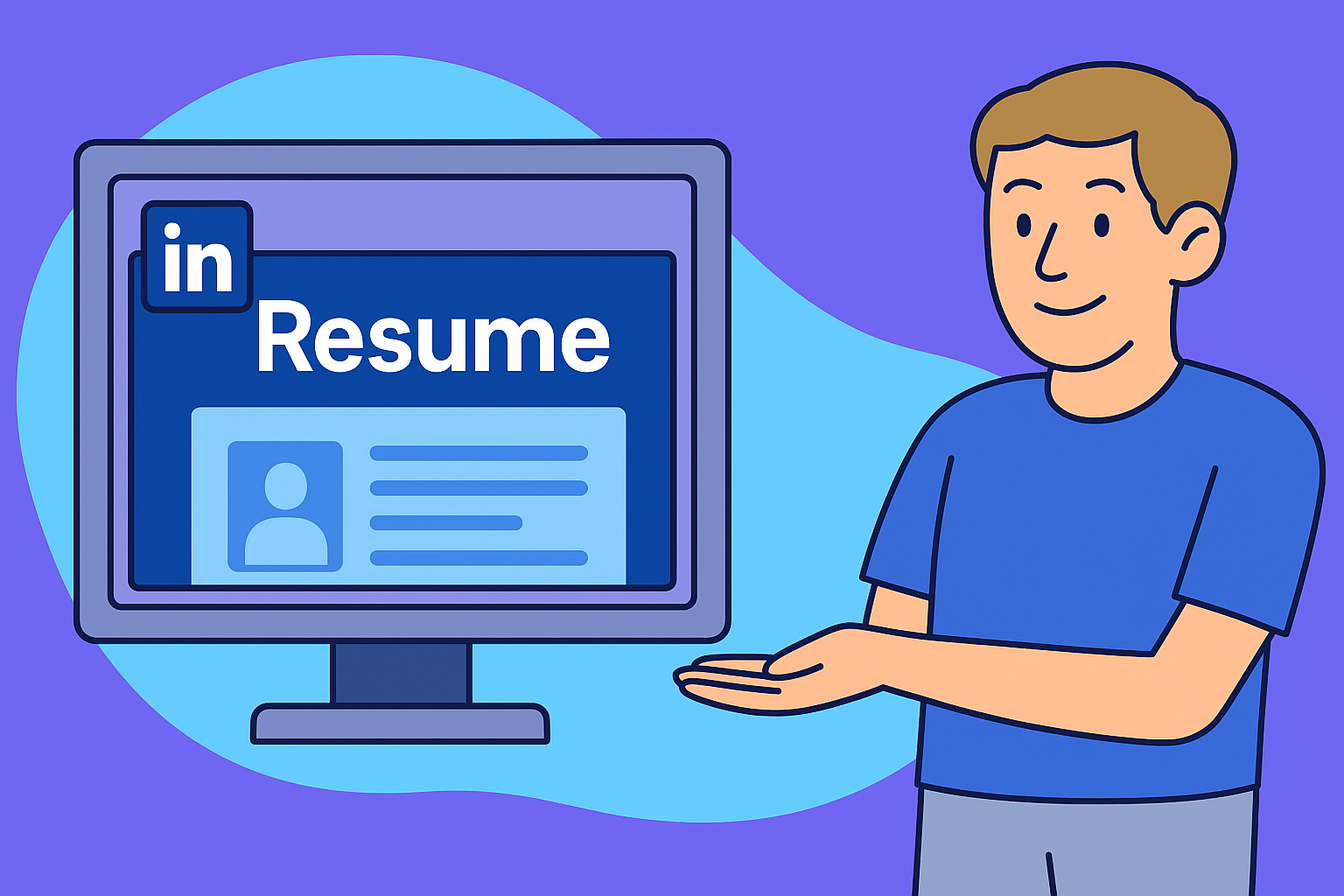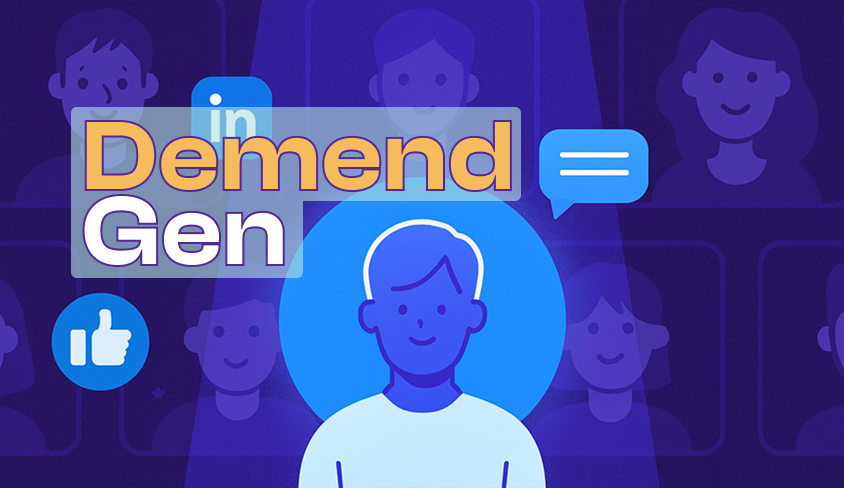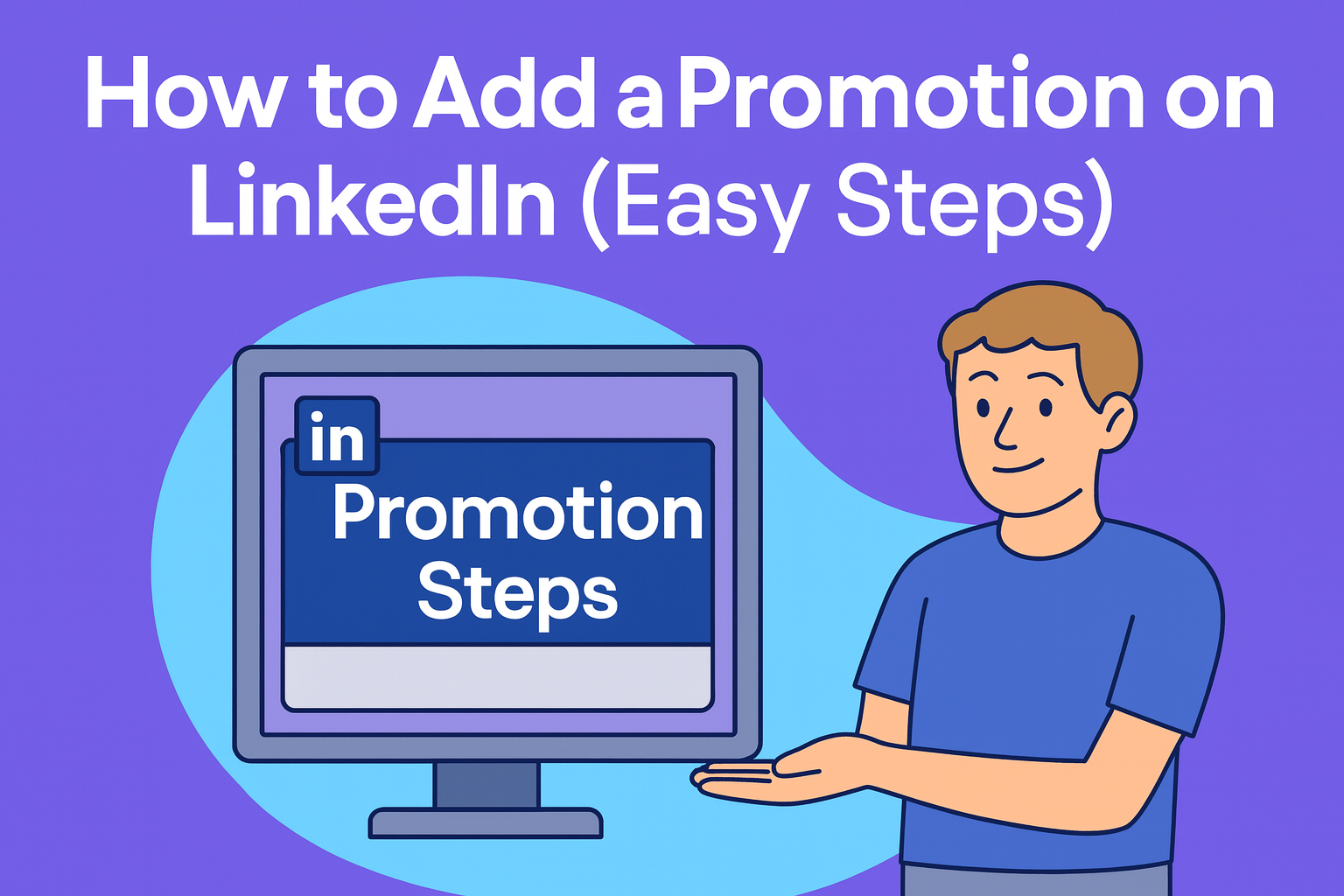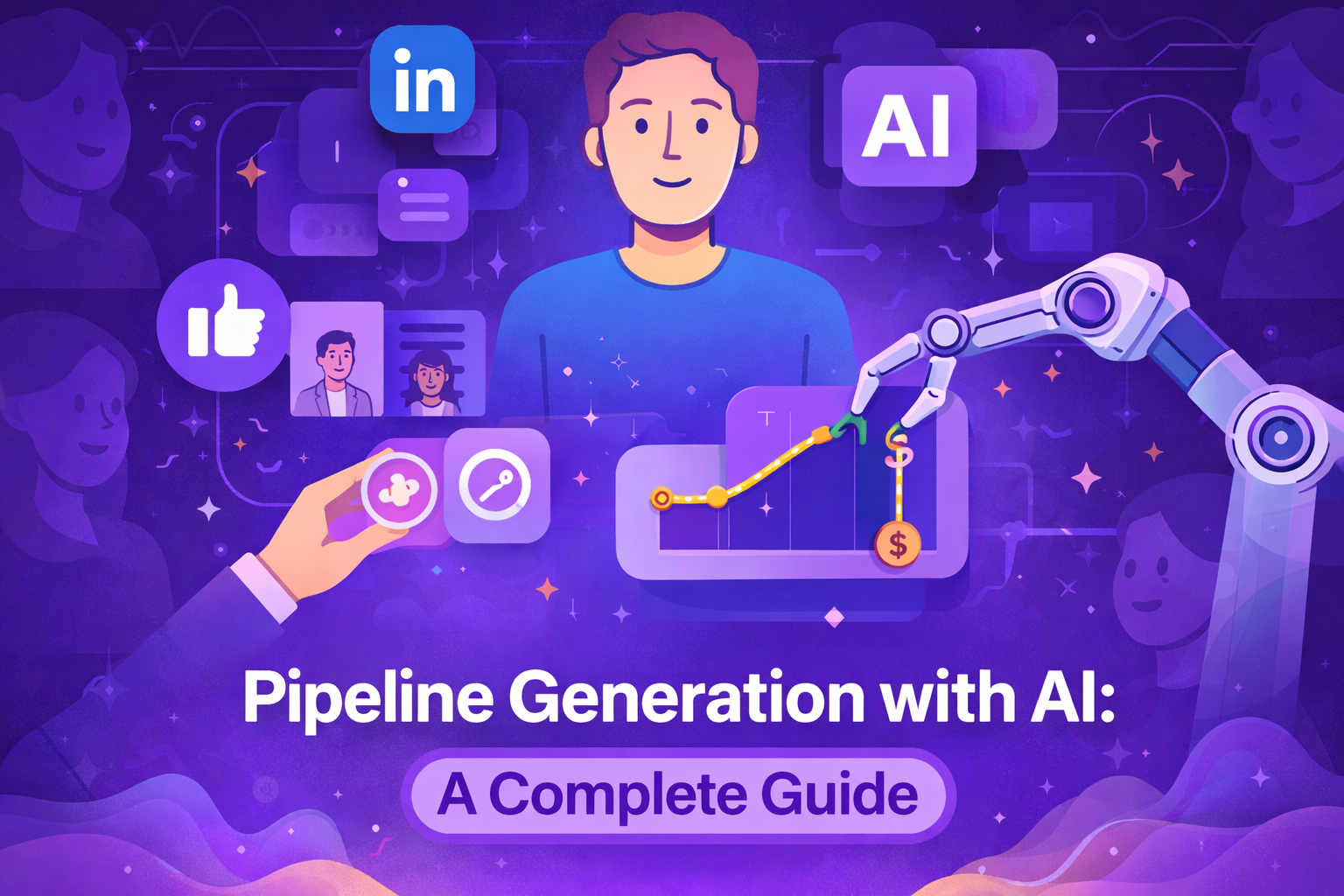How to Cancel LinkedIn Premium (Step-by-Step 2025 Guide)
- Table of contents
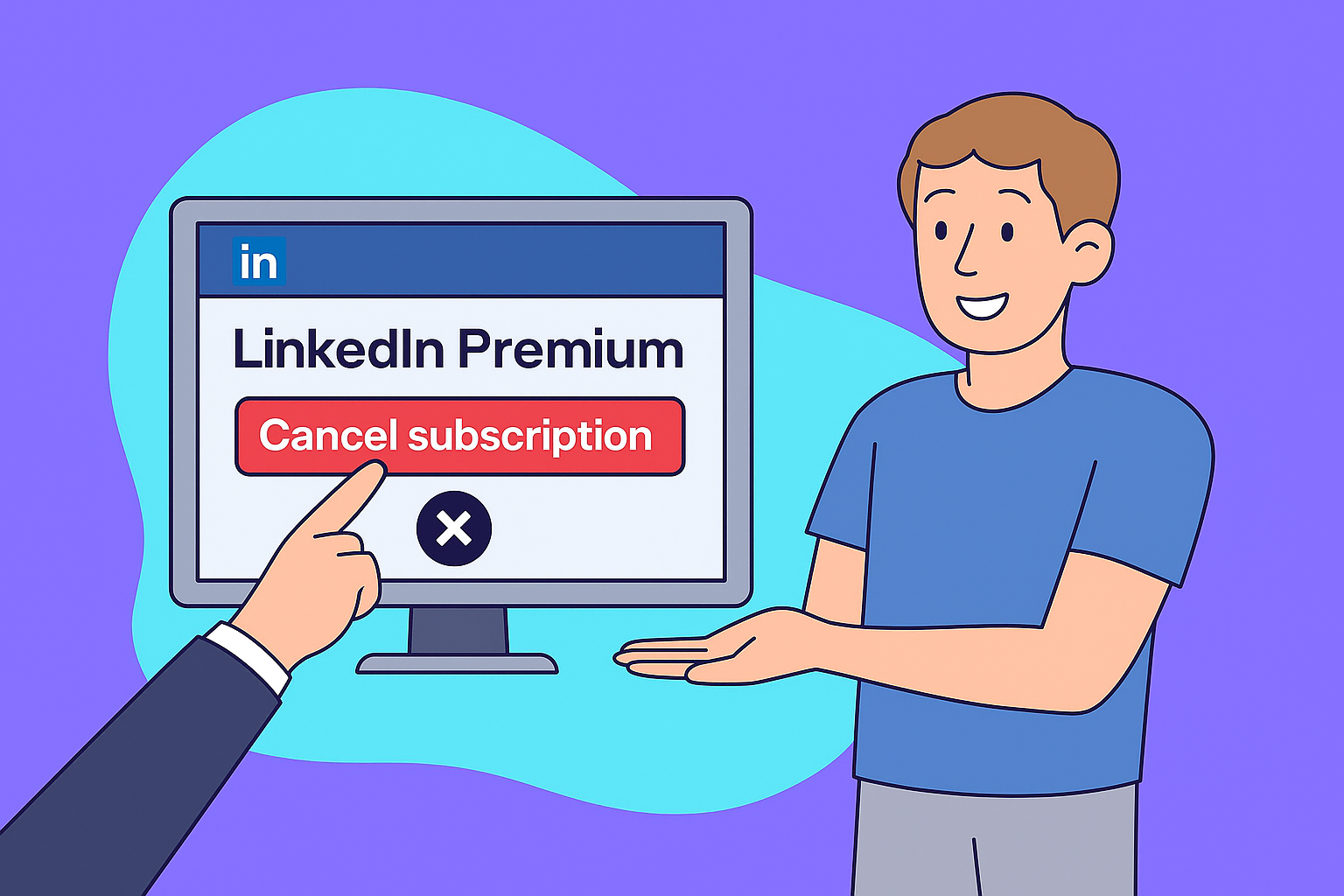
September 29, 2025
| |8 min read
| |TL;DR
You can cancel LinkedIn Premium in just a few simple steps through your LinkedIn account settings → Premium Subscription → Manage → Cancel. Be sure to complete the cancellation before your next billing date to avoid additional charges. Your Premium benefits will remain active until the end of the current billing cycle, and automatic payments will stop immediately after cancellation. Refund eligibility depends on the type of subscription plan you have.
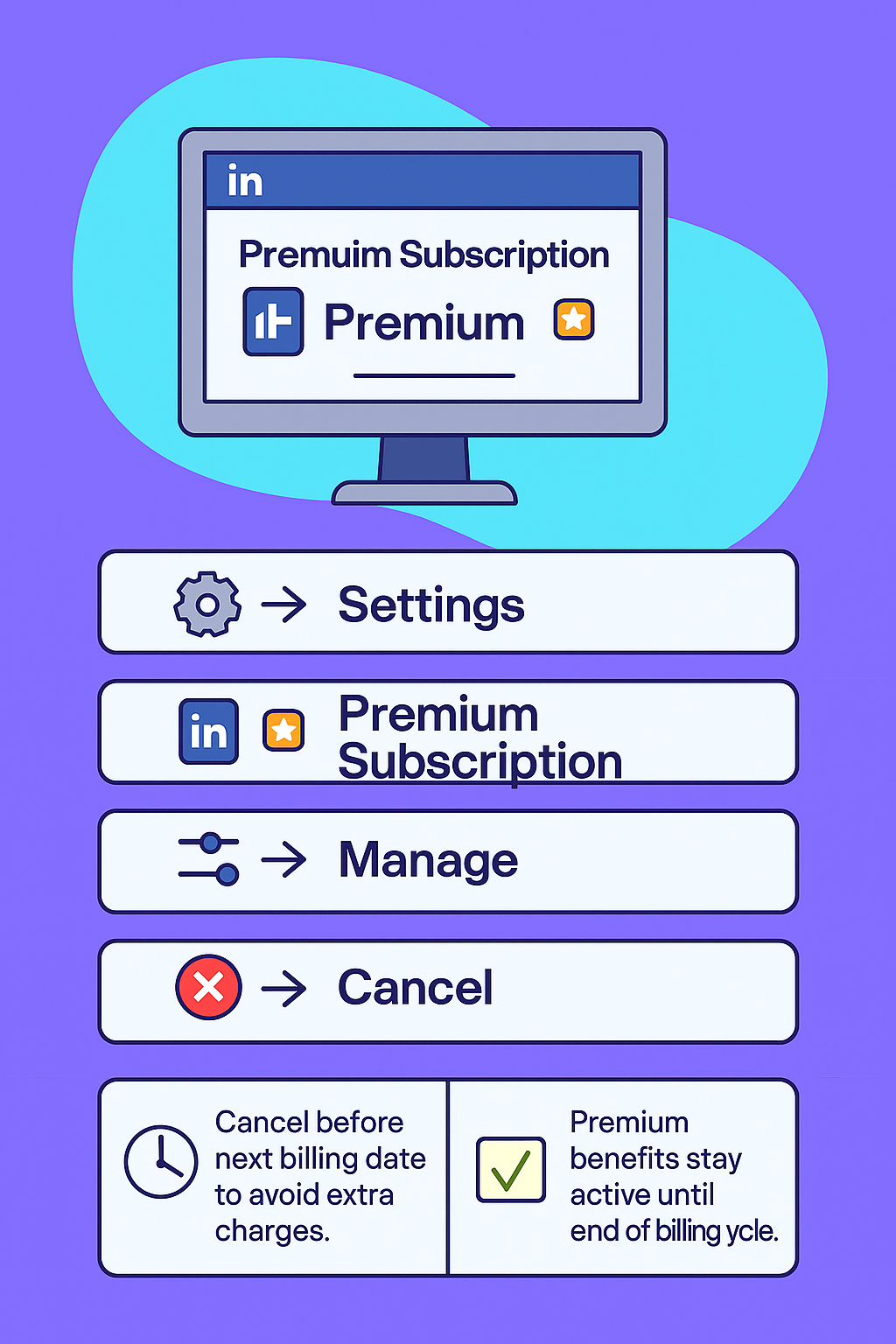
Why You Might Want to Cancel LinkedIn Premium
While LinkedIn Premium offers valuable tools for job seekers, sales professionals, and networkers, it’s not always the right fit for everyone. Here are a few common reasons people choose to cancel:
- Overpaying for Unused Features
Many users subscribe with good intentions but end up using only a fraction of the available tools. If features like InMail credits, advanced search, or profile insights aren’t being utilized, the monthly fee can feel unnecessary. - Finished Job Search or Outreach Period
Premium is particularly useful during active job searches or lead generation campaigns. Once those goals are accomplished, continuing the subscription may not make financial sense. - Switching to Another Tool or Free Version
Some users move to other platforms or rely on LinkedIn’s free features to maintain their professional presence, especially if their needs are minimal. - Found LinkedIn Premium Not Worth the Cost
If the benefits don’t justify the expense—especially for users who don’t need frequent outreach or insights—it’s reasonable to opt out.
Tip: You can always resubscribe later. LinkedIn often offers special discounted rates to returning users, so canceling doesn’t mean you lose access forever.
How to Cancel LinkedIn Premium — Step-by-Step
Canceling your LinkedIn Premium subscription is a straightforward process, but it’s important to follow each step carefully—especially if you subscribed through a mobile app store. Below is a clear, step-by-step guide to help you complete the cancellation smoothly.
1. Log Into Your LinkedIn Account
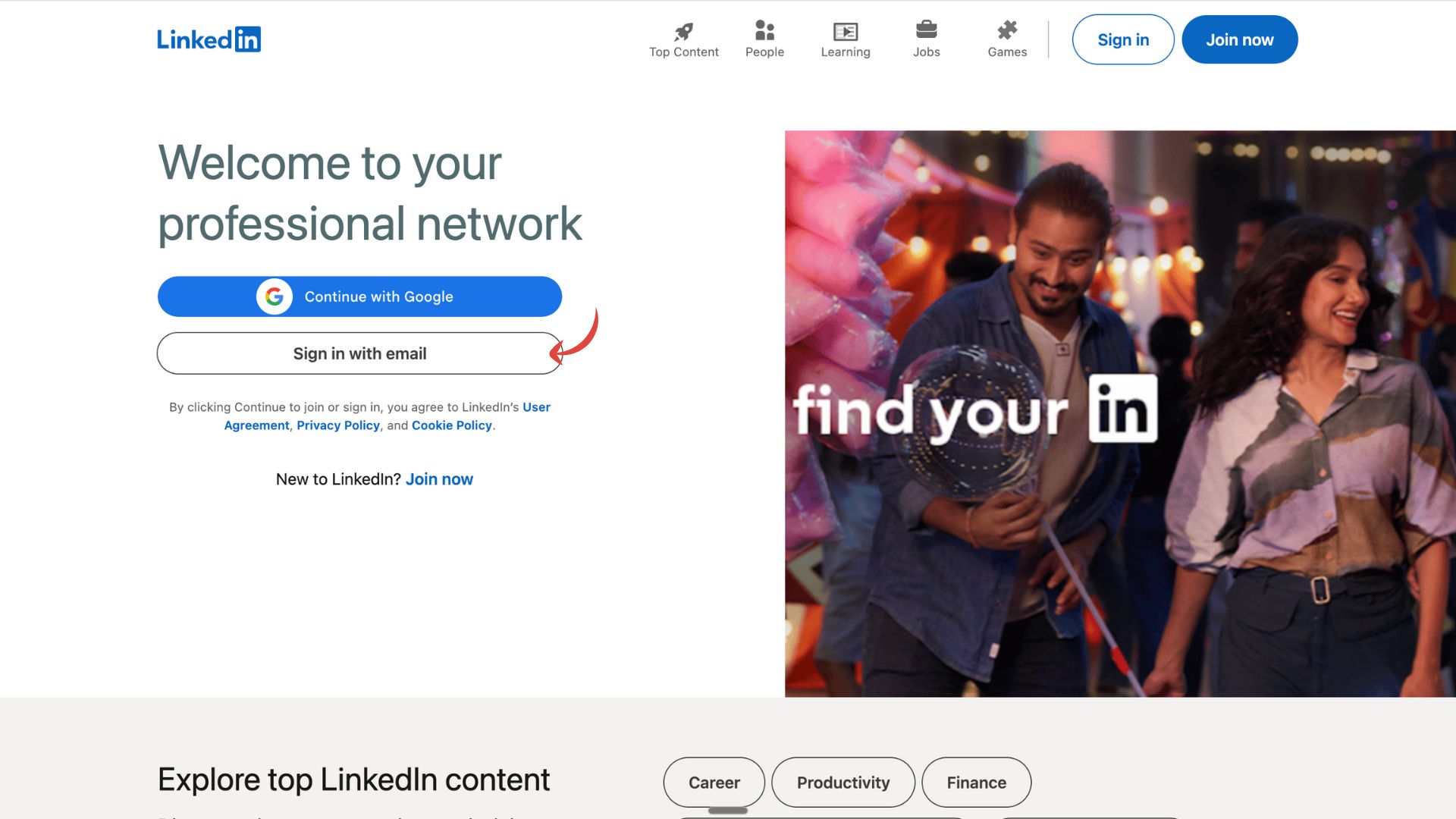
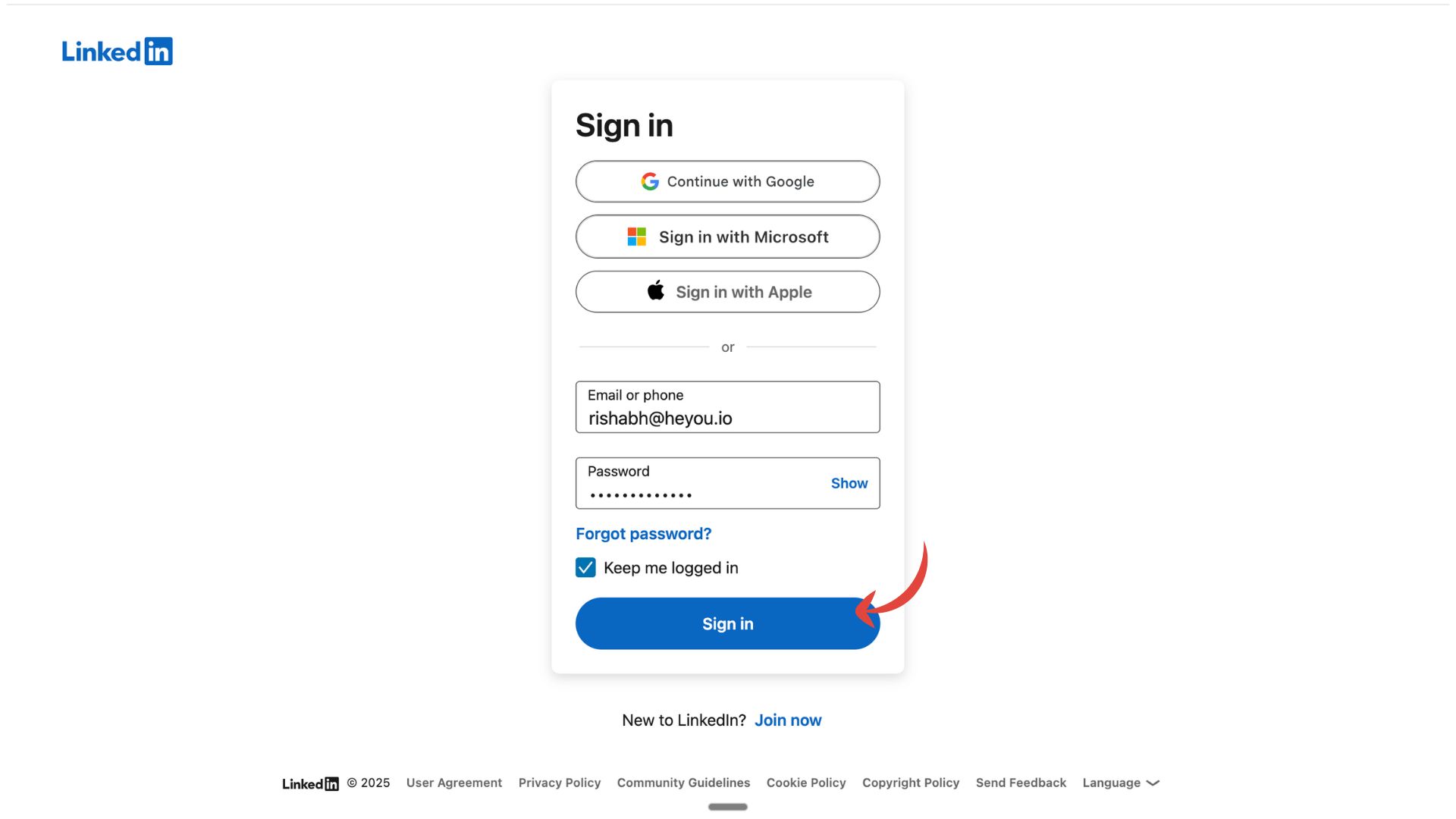
For the easiest experience, use a desktop browser rather than the mobile app, as desktop offers full access to all account settings.
- Visit LinkedIn.com
- Enter your credentials and sign in to your account.
2. Access ‘Premium Subscription Settings’
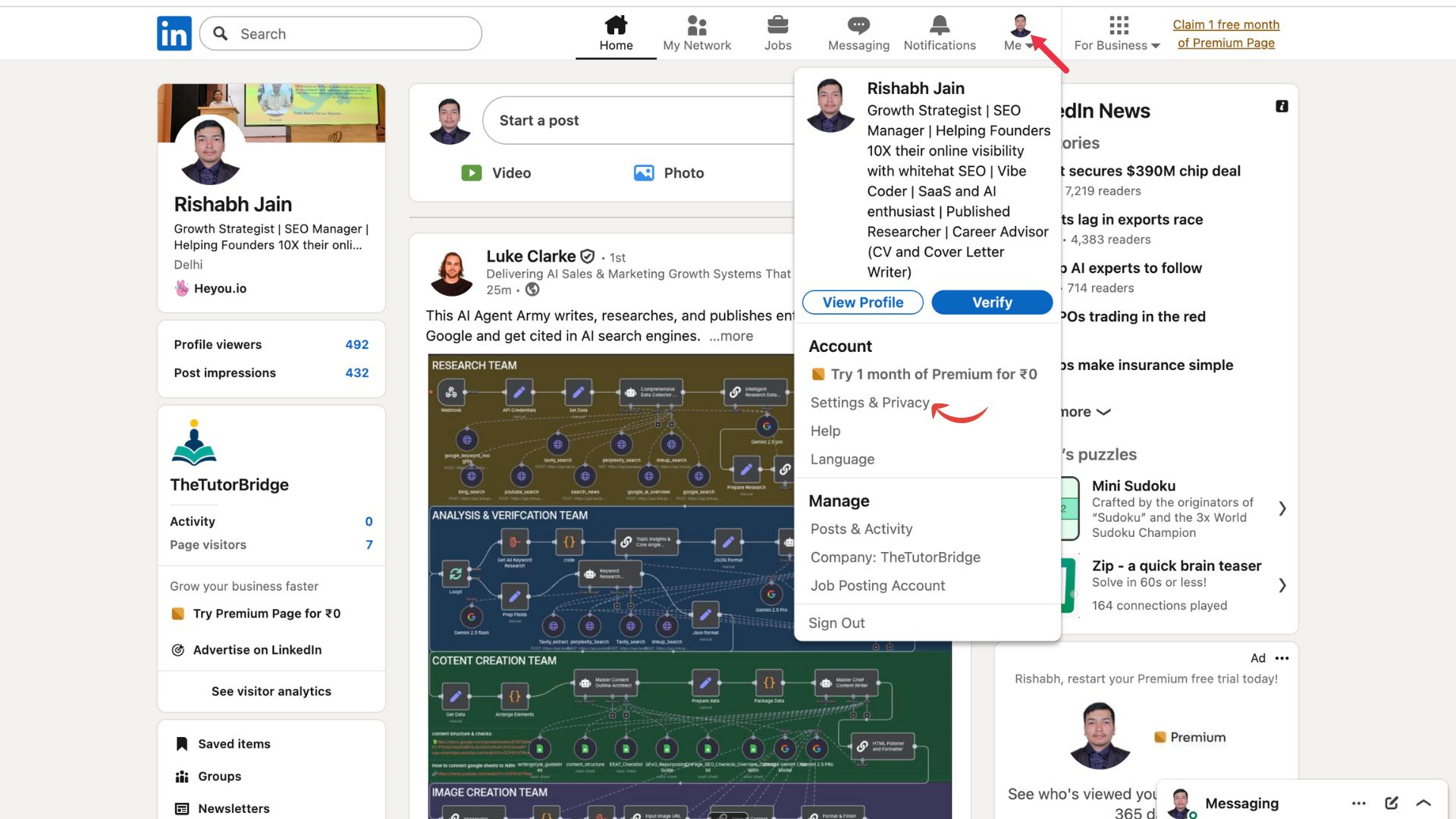
Once logged in, click on your profile picture in the top-right corner and select “Settings & Privacy.”
- In the left-hand menu, click on “Premium Subscription.”
This will take you to the page where you can manage your subscription details.
3. Click ‘Manage Premium Account’
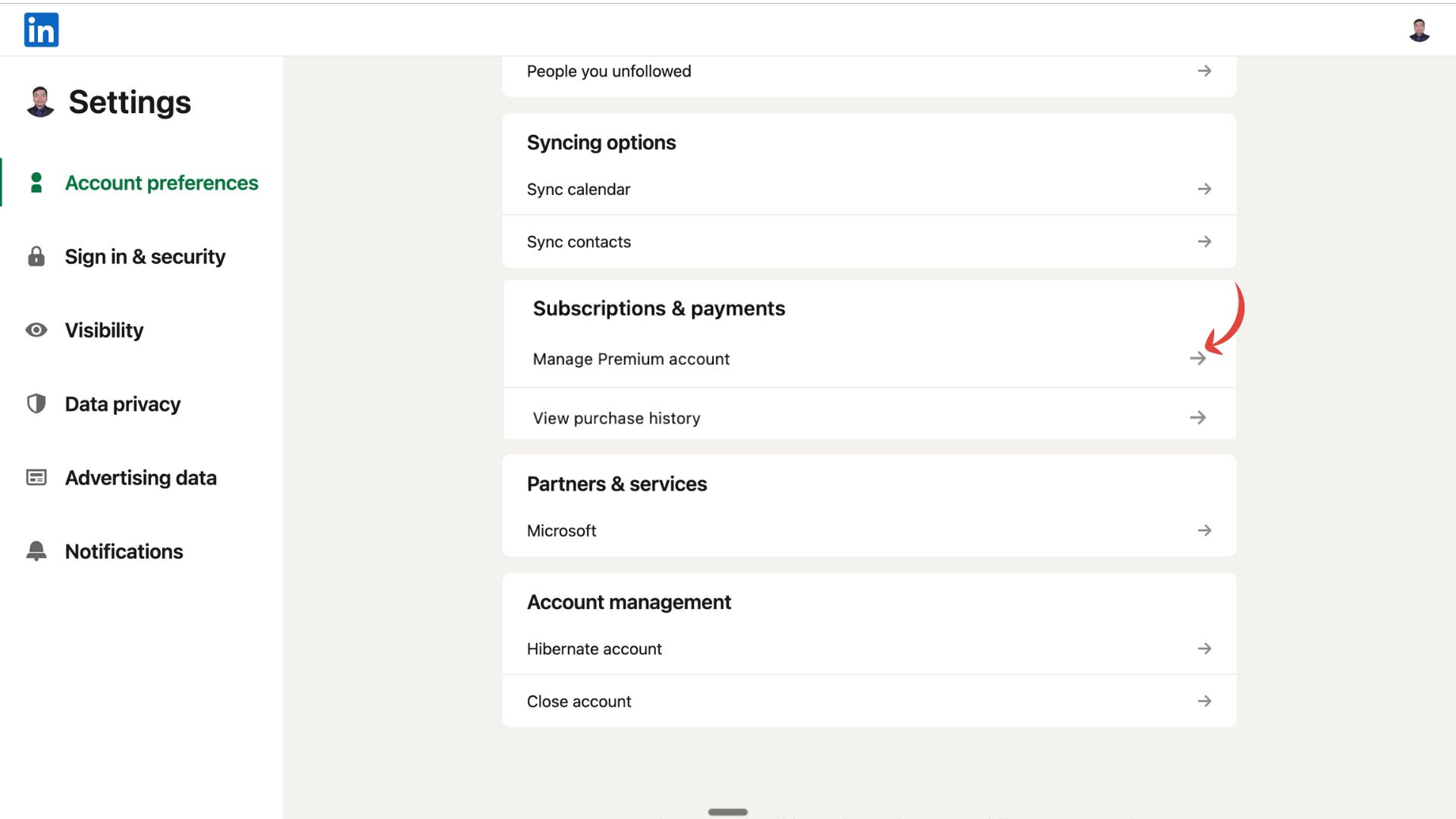
On the Premium Subscription page, select “Manage Subscription.”
- If you purchased Premium directly through LinkedIn, you’ll be taken to LinkedIn’s internal billing page.
- If you subscribed via Apple App Store or Google Play, you’ll be redirected to the respective platform’s subscription management page.
4. Select ‘Cancel Subscription’
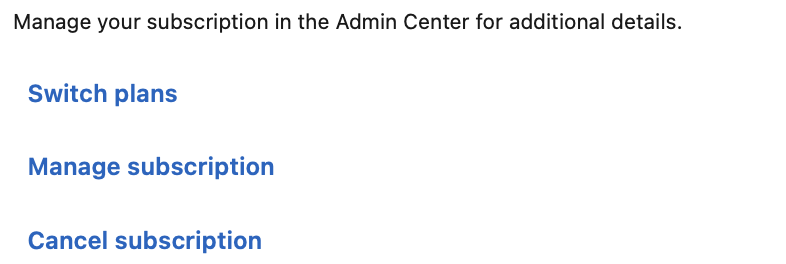
Here, you’ll see your next billing date and various account details.
- Click “Cancel Subscription.”
- Follow the on-screen prompts carefully to proceed with cancellation.
5. Confirm Cancellation
Before finalizing, LinkedIn may offer discounts or alternative plans to encourage you to stay. If you still wish to cancel:
- Confirm your choice.
- You’ll receive a confirmation email once the cancellation is complete.
Your Premium access will remain active until the end of your current billing period.
How to Cancel LinkedIn Premium on the App
While LinkedIn’s mobile app allows you to manage some settings, full cancellation options are limited. If you subscribed directly through the app using your credit card, follow these steps:
- Open the LinkedIn app and log in.
- Tap your profile icon in the top left corner.
- Go to Settings → Premium Subscription.
- If redirected to your device’s app store (Apple or Google), follow the prompts there.
- If you subscribed directly through LinkedIn, you’ll be taken to the in-app browser to manage and cancel your plan.
Tip: For the most reliable experience, use a desktop browser—it provides the full set of cancellation options.
How to Cancel LinkedIn Premium on iOS
If you subscribed through the Apple App Store, you’ll need to cancel using your iPhone or iPad settings—not LinkedIn directly. Here’s how:
- Open your iPhone Settings.
- Tap your name at the top → select Subscriptions.
- Find and tap LinkedIn Premium.
- Tap Cancel Subscription and confirm your choice.
Once canceled, you’ll receive confirmation from Apple. Your subscription remains active until the end of the billing period.
Note: If you don’t see LinkedIn Premium under Subscriptions, you may have subscribed via desktop instead—cancel through LinkedIn’s website in that case.
How to Cancel LinkedIn Premium on Android
If you subscribed through Google Play, you must cancel through your Play Store account. Follow these steps:
- Open the Google Play Store app.
- Tap your profile icon → select Payments & subscriptions.
- Tap Subscriptions and choose LinkedIn Premium.
- Tap Cancel Subscription and follow the prompts.
You’ll get a confirmation email from Google once the cancellation is successful.
How to Cancel LinkedIn Premium When Your Account Is Suspended
If your LinkedIn account is restricted or suspended, you can’t access the normal cancellation options. Here’s what to do:
- Go to the LinkedIn Contact Form.
- Select Premium Subscription → Billing → Cancel or Manage Subscription.
- Submit a support request explaining your situation.
- If you subscribed via Apple or Google Play, you can still cancel through your app store subscription settings even if your LinkedIn account is restricted.
Important: Cancel promptly to avoid unwanted charges during the suspension period.
How to Cancel LinkedIn Premium Before the Free Trial Ends
To avoid being charged after your trial, you must cancel at least 1 day before the trial expiration date:
- Log into your LinkedIn account on desktop.
- Go to Settings → Premium Subscription → Manage.
- Click Cancel Subscription and confirm.
You’ll continue to enjoy Premium features until the end of the trial, and no payment will be processed if you cancel in time.
Tip: Set a reminder right after signing up to avoid missing the cancellation window.
How to Cancel a Payment Method on LinkedIn
If you want to remove your payment details after cancellation:
- Go to Settings & Privacy.
- Navigate to Payments in the left sidebar.
- Click Manage Payment Methods.
- Select the card or PayPal account you wish to remove and click Delete.
Removing your payment method does not cancel Premium on its own—make sure you cancel the subscription first.
Other Situations to Consider
Here are a few additional scenarios where cancellation works slightly differently:
- Corporate or Group Subscriptions: If your Premium account is managed by your employer, only your administrator can cancel it.
- Gifted Subscriptions: LinkedIn Premium gift plans end automatically; no manual cancellation is required.
- Multiple Subscriptions: If you accidentally purchased through both LinkedIn and an app store, make sure to cancel on both platforms to avoid duplicate charges.
How to Stop LinkedIn Premium Auto-Renewal
When you cancel LinkedIn Premium, automatic payments are automatically turned off, but it’s essential to complete the process correctly to avoid unexpected charges.
If you purchased your subscription directly through LinkedIn, canceling it through your account settings will stop auto-renewal at the end of the current billing cycle. You’ll continue to enjoy Premium benefits until your plan expires, but no further payments will be taken.
However, if you subscribed through Apple’s App Store or Google Play, the cancellation must be handled through the respective platform—not within LinkedIn. This is because payment processing is managed by the app store, not LinkedIn’s billing system.
Tip: Deleting the LinkedIn app won’t cancel your subscription. You must cancel it through your original payment platform to stop auto-renewals completely.
What Happens After You Cancel LinkedIn Premium
Canceling your LinkedIn Premium subscription doesn’t immediately strip away your benefits. Instead, the changes take effect gradually, allowing you to finish your current billing cycle without disruption. Here’s what to expect:
- Access Premium Features Until the End of Your Billing Cycle
Even after cancellation, you’ll retain full use of all Premium tools—such as InMail, profile insights, and search filters—until your current billing period ends. - Your Profile Reverts to Free LinkedIn
Once the billing cycle is over, your account automatically switches back to the standard free LinkedIn experience. - Loss of Premium Tools and Credits
Any unused InMail credits, access to advanced search filters, and detailed profile insights will no longer be available after your subscription expires. - Premium Badge Is Removed
The gold “Premium” badge displayed on your profile will disappear, and you’ll no longer be identified as a Premium member.
“LinkedIn Premium doesn’t just vanish — it winds down gracefully after cancellation.”
Refunds and Payment Method Removal
Understanding how LinkedIn handles payments and refunds can help you avoid unexpected charges and manage your billing details more effectively. Below are the key steps and policies to keep in mind.
How to Remove Your Payment Method
If you want to stop future charges or clear your billing information after canceling Premium, you can easily remove your payment method from your account:
- Go to Settings & Privacy.
- Navigate to Payments.
- Select Manage Payment Methods.
- Click Delete next to your saved card or PayPal account.
Note: Your payment method will remain active until you cancel Premium. Removing it before cancellation does not stop auto-renewal.
Do You Get a Refund?
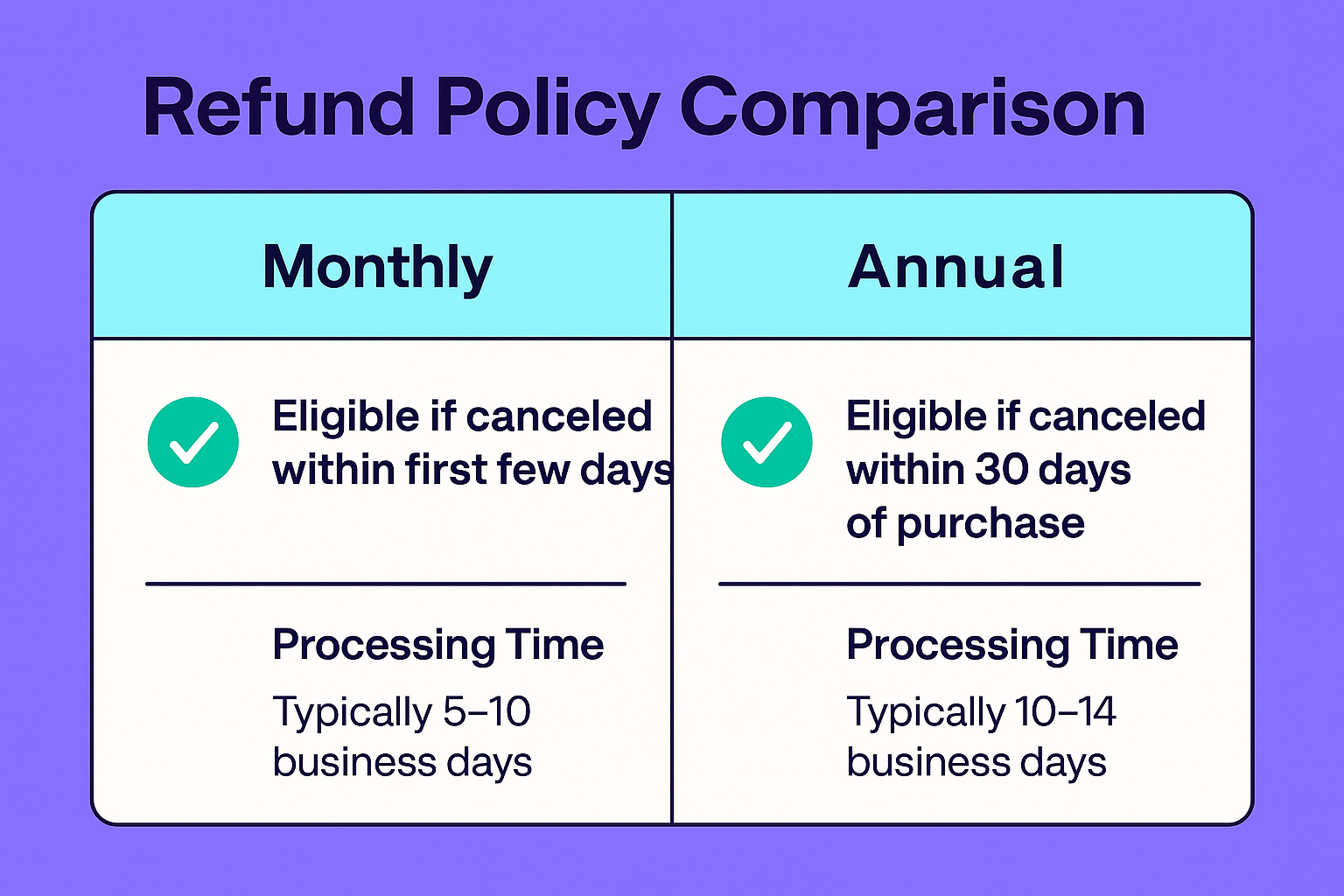
Refund eligibility depends on the type of subscription you have:
- Monthly Subscriptions
Generally, LinkedIn does not offer partial refunds for monthly plans. Your Premium benefits will remain active until the end of the billing cycle, but unused days aren’t refunded. - Annual Subscriptions
Some annual plans may qualify for prorated refunds depending on LinkedIn’s refund policy and the timing of your cancellation. You’ll need to contact LinkedIn’s support team to check if you’re eligible.
If you believe you have a special case (e.g., accidental renewal, technical issues, or duplicate charges), it’s worth contacting LinkedIn Support to request an exception.
Cancelling LinkedIn Premium? Try Heyou.io Instead
If you’re canceling LinkedIn Premium because you’re not seeing enough value for the cost, consider switching to Heyou. It’s a smarter, more affordable alternative for professionals who want powerful networking, outreach, and engagement tools—without the hefty subscription fee.
Heyou gives you the core features you actually use—like targeted outreach, lead tracking, and engagement insights—at a fraction of the price of LinkedIn Premium.
Pro Tip: Cancel Premium, keep your LinkedIn free account, and pair it with Heyou.io to get the best of both worlds.
FAQ
How do I cancel a premium subscription on LinkedIn?
Go to Settings → Premium Subscription → Manage → Cancel. Follow the prompts and confirm the cancellation. Once complete, you’ll receive a confirmation email, and your plan will end at the close of your billing cycle.
How do I remove the payment method in LinkedIn?
Go to Settings → Payments → Manage Payment Methods, then select the card or PayPal account you want to remove and click Delete.
⚠️ Removing your payment method alone does not cancel Premium—you must cancel the subscription first.
How do I fully unsubscribe from LinkedIn?
First, cancel your Premium subscription to stop future payments. Then, to completely unsubscribe from the platform, go to Account Preferences → Account Management → Close Account and follow the steps to delete your LinkedIn profile permanently.
What happens if I don’t pay LinkedIn Premium?
If your payment fails or you choose not to renew, your account automatically downgrades to the free version. You’ll lose access to Premium tools like InMail, advanced search filters, and profile insights, sometimes immediately after the billing date.
Related: How to See Who Viewed Your Profile
How do I stop automatic payments on LinkedIn?
Cancel your Premium plan before your next billing date. Once you confirm the cancellation, auto-renewal is turned off, and no further payments will be charged.
Do I get my money back if I cancel LinkedIn Premium?
Refunds are uncommon for monthly subscriptions. For annual plans, you may be eligible for a prorated refund, depending on LinkedIn’s refund policy. For exceptions—such as accidental renewals—contact LinkedIn Support directly.
Conclusion
Canceling LinkedIn Premium is a simple process, but the key is to do it strategically and on time. Whether you’re switching tools, pausing your job search, or simply cutting unnecessary costs, following the right steps ensures you avoid unwanted charges and retain control of your subscription.
Remember to cancel before your billing date, double-check your payment method, and explore alternatives or free features to keep your networking momentum going. And if you ever need Premium again, LinkedIn often offers special comeback discounts, so you can always return when it makes sense for you.
September 29, 2025
| |8 min read
| |Articles
Check our recent articles
Stop begging colleagues for posts likes.
Auto-like your corporate posts and boost your social performance.