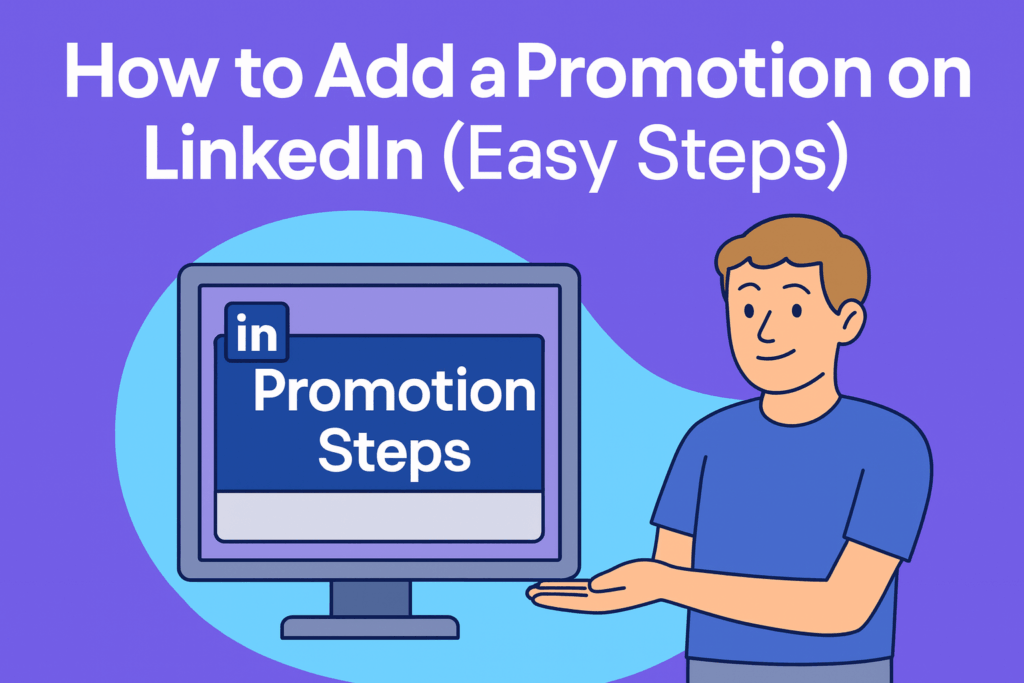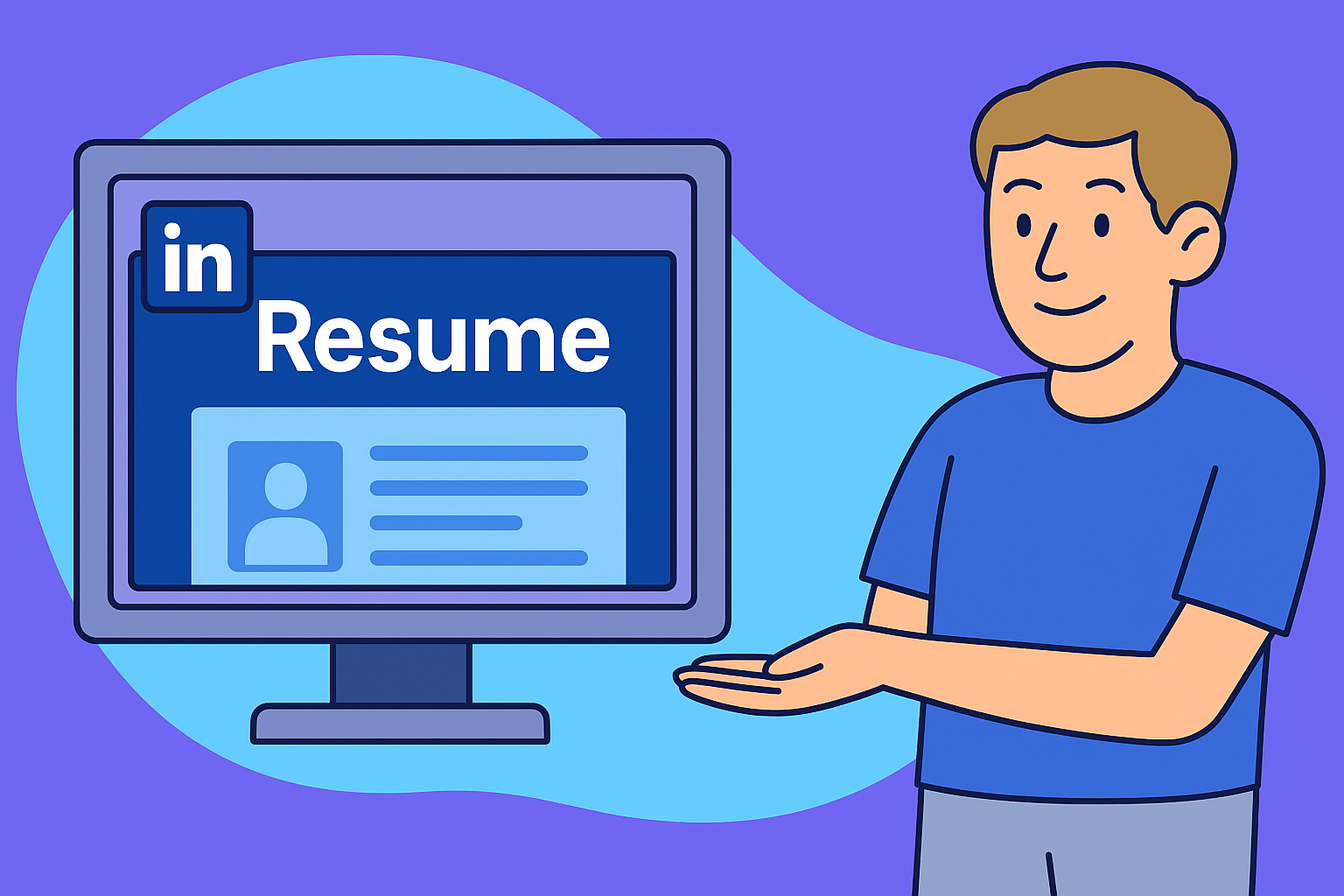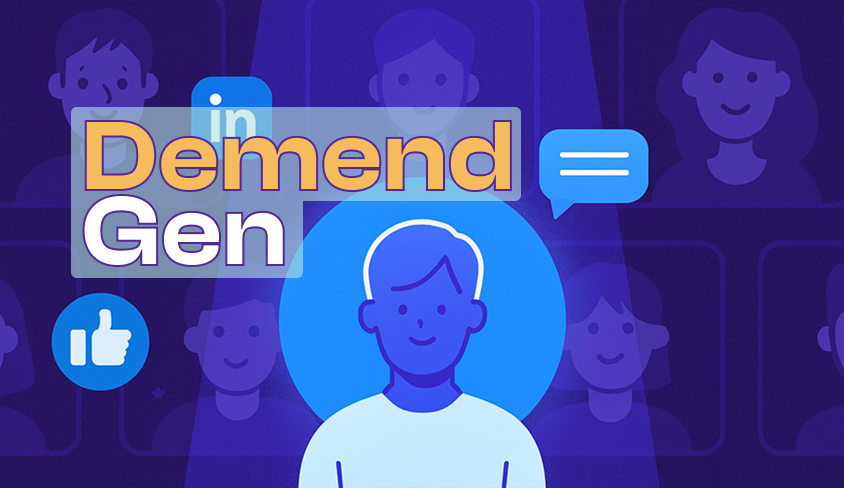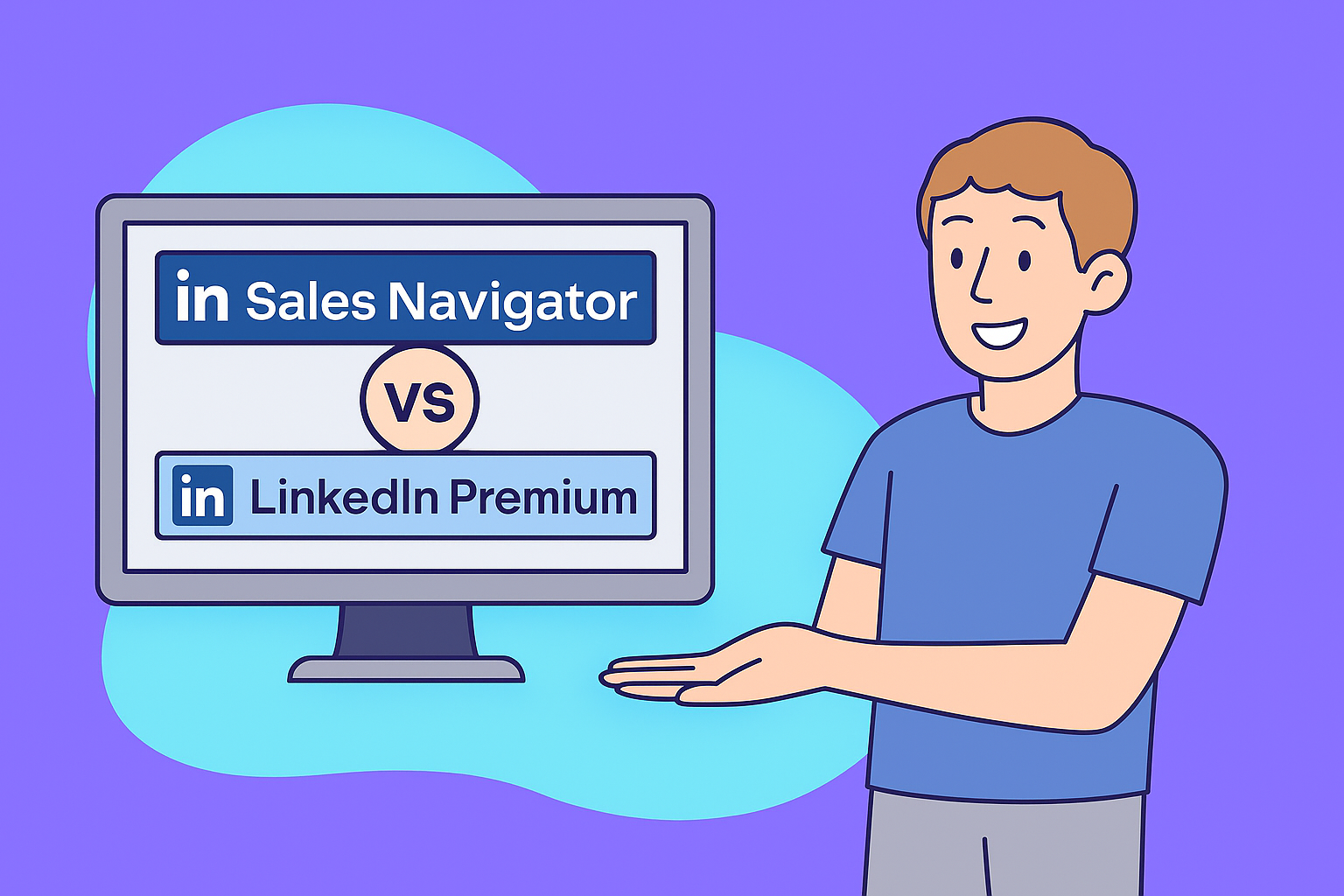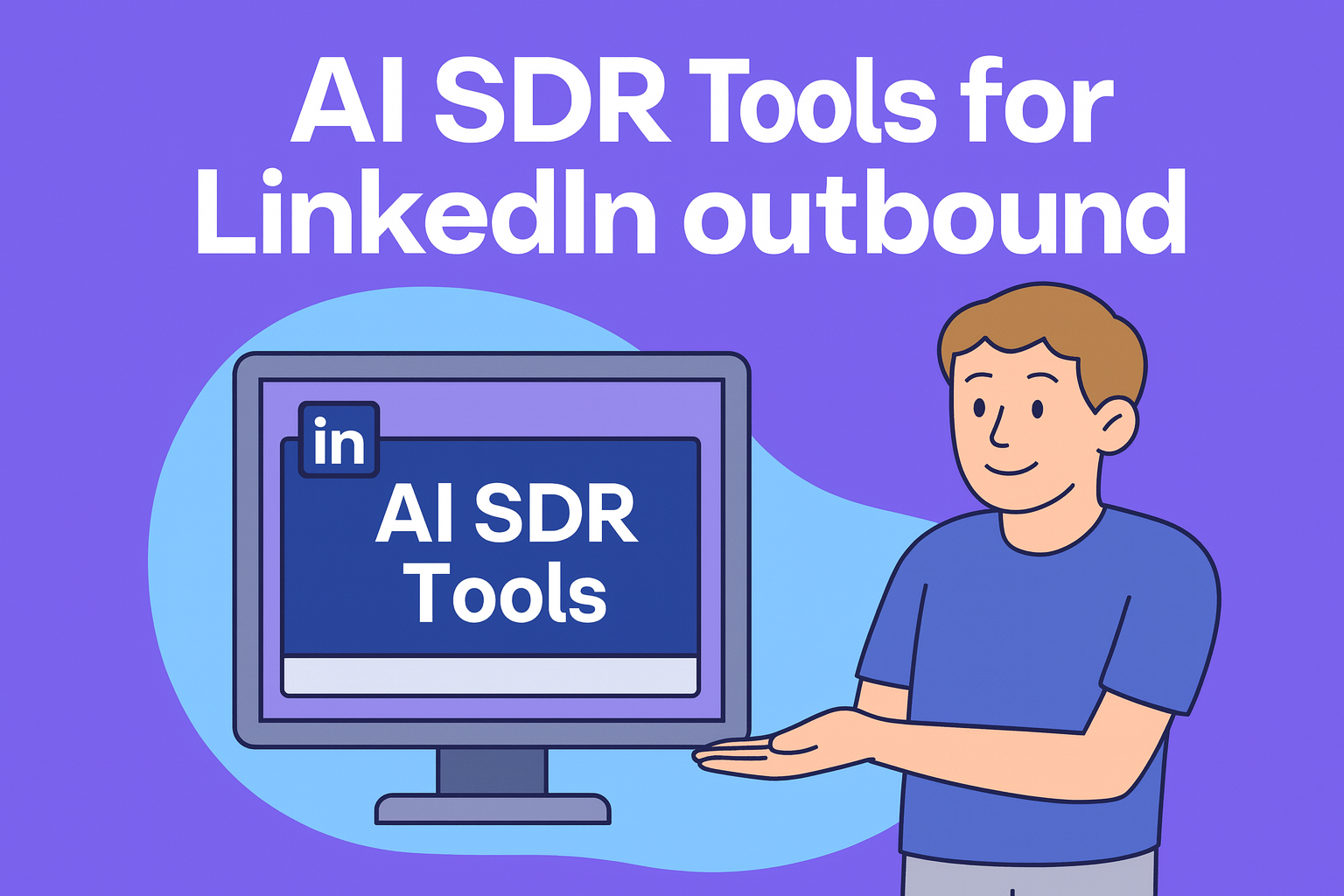October 23, 2025
| |13 min read
| |TL;DR: How to Add Promotion on LinkedIn
Adding your promotion on LinkedIn helps reflect your career growth, improve visibility among recruiters, and strengthen your professional brand. To update it properly:
- Go to your LinkedIn profile and scroll to the Experience section.
- Click the “+ Add Position” button and select “Add new position.”
- Enter your new title, employment type, start date, and description.
- Make sure the company name matches your existing one so LinkedIn automatically nests your roles.
- Use a concise, achievement-focused description that highlights measurable results rather than daily duties.
- Adjust your visibility settings — turn “Notify Network” on if you’d like to share the update, or off if you prefer privacy.
- Review your profile to ensure both roles appear correctly, then save the changes.
- Once confirmed internally, you may choose to publish a short, professional post announcing your promotion.
Pro Tip: Wait until your promotion is officially finalized before posting publicly, and keep your announcement authentic, grateful, and concise. A well-written update reinforces your professional credibility and can lead to new networking and career opportunities.
Why You Should Add a Promotion on LinkedIn
Updating your promotion on LinkedIn is more than a simple profile edit. It’s a strategic move that boosts your visibility, reinforces your credibility, and ensures that your career growth is properly reflected in your personal brand. Below are three key reasons — with supporting data — why you should make this update.
1. Visibility and Networking
Updating your promotion clearly signals growth and advancement. Specifically:
- It notifies your network and professional contacts that you’ve moved into a new role, which helps keep you top-of-mind among peers and decision-makers.
- It attracts attention from recruiters and hiring managers, because your profile shows recent progression. For example, a field experiment found that job applicants with comprehensive LinkedIn profiles had a callback rate 71% higher than applicants without a profile.
- It improves your visibility in LinkedIn’s search results and algorithms: your “search appearances” and profile views metrics are likely to increase when your profile is updated and optimized. (Source)(Source)
- It strengthens your professional reach and credibility — because an updated profile with measurable achievements gives your contacts a reason to engage (e.g., congratulate you, connect with you) and helps you build a stronger network.
Data Point: According to sources, about 72% of recruiters say they use LinkedIn when hiring new talent. (Source)(Source)
This means updating your promotion matters because you’re more likely to appear in searches by those recruiters.
Key takeaway: By adding your promotion, you amplify your visibility and network value — you don’t just maintain your profile, you “refresh” it in a way that triggers renewed professional interest.
2. Professional Credibility
Your LinkedIn profile serves as your digital professional identity. When you update it with a promotion, you send consistent signals about your growth. Here’s how:
- It highlights consistent growth within your company, showing you’re being trusted with more responsibility, which enhances your career narrative.
- It reinforces leadership and skill development: by updating your role and duties (or achievements) to show your new challenges, you show your network and potential employers that you’re advancing.
- It reflects loyalty, trust and progression: staying with a company long enough to earn a promotion can signal stability, commitment and the ability to take on evolving roles — things that many employers value.
Supporting insight: Having a filled-out, active LinkedIn profile is shown to significantly increase interview chances. For instance, applicants with comprehensive profiles got a 13.5% callback rate vs 7.9% for those without a profile. (Source)
While this is not directly about “promotion updates,” it shows the overall importance of optimizing your profile for credibility.
Key takeaway: Adding a promotion isn’t just about listing a new title — it’s about reinforcing credibility, showing career momentum, and signaling to your network and recruiters that you are someone worth watching.
3. Strategic Timing
Knowing when to update or announce your promotion on LinkedIn is just as important as how. Strategic timing ensures your update aligns with your internal company communication and protects your reputation. Consider the following:
- Add your promotion once it’s official and paperwork is completed. Premature updates can look unprofessional or may conflict with internal announcements.
- Avoid posting during probation periods or during confidential transitions. If your new role is not yet publicly confirmed, broadcasting it may create misunderstandings or internal friction.
- Early updates can affect internal communication. It’s common for companies to want to control when external announcements are made (e.g., via internal comms or press release). If you update your profile before this, you might inadvertently step ahead of the official messaging.
Insight from LinkedIn Help: When you make a profile update or hit a milestone such as a work anniversary, those changes may be visible to your connections in their feed under “Recent activity.” (Source)
This means your promotion update could be broadcast to your network — so it’s wise to ensure it’s timely and intentional.
Key takeaway: Update your profile only when you are ready for the world to see it. A strategically timed update will maximise impact and minimise risk.
“Why Updating Your LinkedIn Promotion Matters” that compares the before and after scenarios:
| Metric | Before Promotion Update | After Promotion Update |
|---|---|---|
| Number of profile views/week | (baseline) | Increased by X% |
| Search appearances | (baseline) | Increased by Y% |
| Network connection requests | (baseline) | More inbound requests |
| Recruiter outreach | (baseline) | Higher likelihood of contact |
| Profile credibility rating | (baseline) | Stronger professional narrative |
You can pull the “71% higher interview callback rate” figure from the ResumeGo/Statista study to highlight the credibility boost. (Source)(Source)
Step-by-Step Guide: How to Add a Promotion on LinkedIn (Same Company or New Role)
Adding your promotion on LinkedIn helps you reflect career progress and maintain an accurate professional record. Follow these steps to update your profile correctly, whether your promotion is within the same company or a new organization.
Step 1: Go to Your Profile
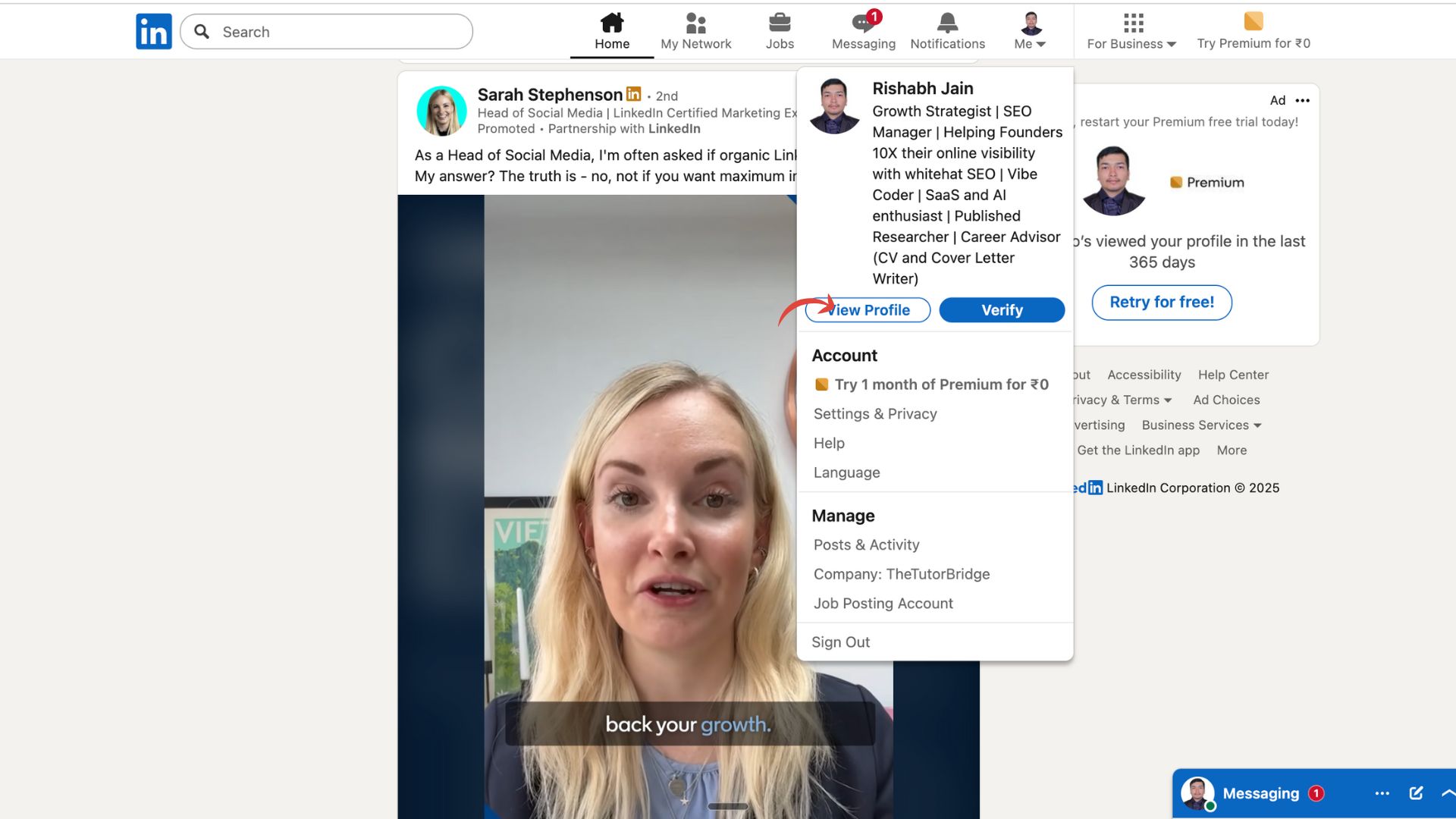
Begin by accessing your LinkedIn profile.
- Click your profile photo in the top navigation bar and select “View Profile.”
- Scroll down until you reach the Experience section — this is where your career history and current roles are listed.
Tip: Make sure you’re viewing your profile in “desktop mode” for the most complete editing features. The mobile app has a simplified editor that can miss certain options, such as “Notify Network” toggles.
Step 2: Add the New Position
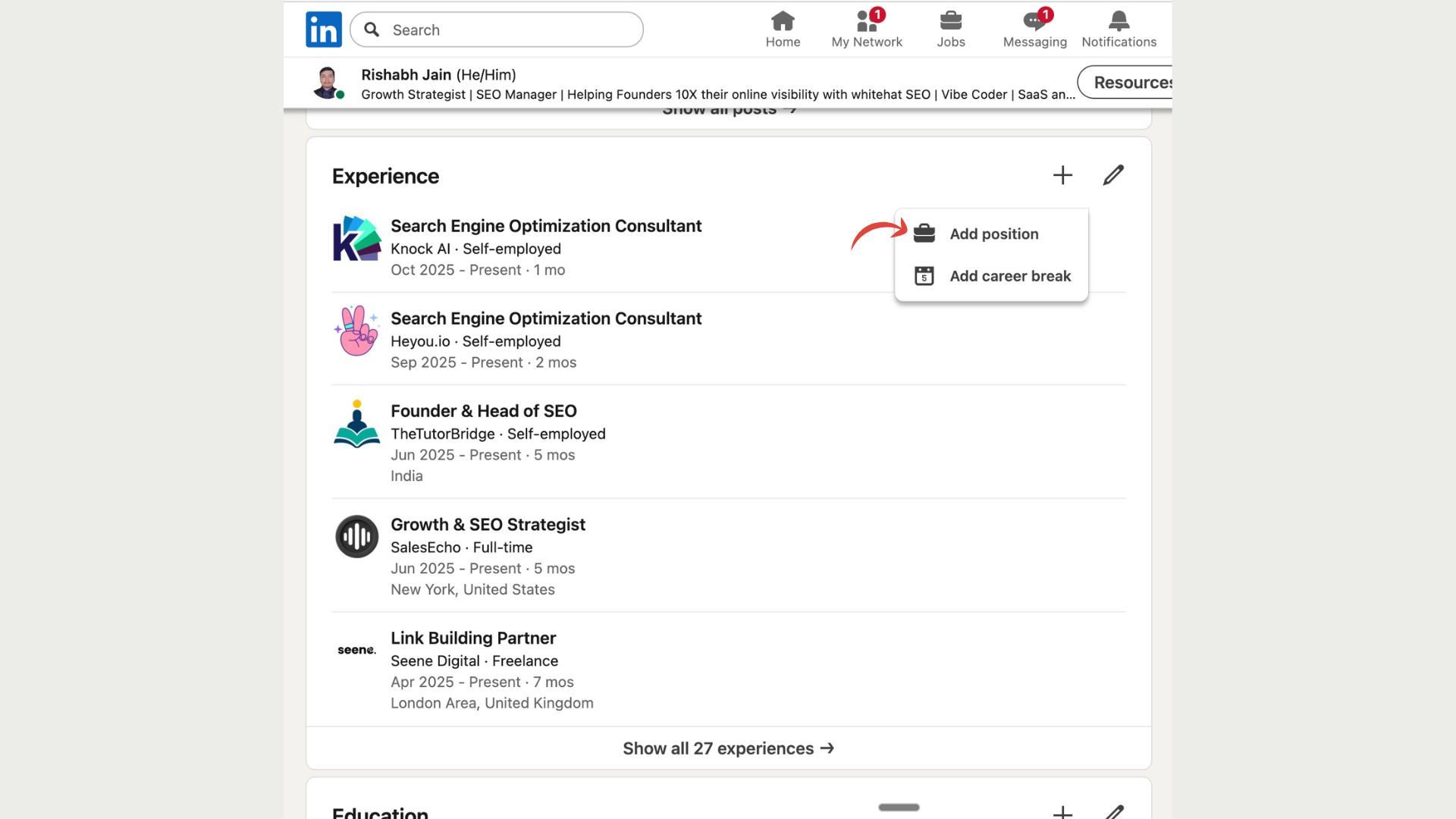
Once you’re in the Experience section:
- Click the “+” icon beside Experience.
- Select “Add New Position.”
- Enter your new job title, employment type, and start date.
If your promotion is within the same company, make sure that:
- The company name matches exactly (including spelling and punctuation).
- The company logo remains identical.
LinkedIn automatically nests multiple roles under one employer if the company name and page are identical. This helps visually display your career progression in a clear, chronological format.
Also Check: Best LinkedIn Automation Tools
Tip: If your company recently rebranded or changed its LinkedIn page, double-check the organization’s official listing before saving.
Step 3: Enter New Role Details
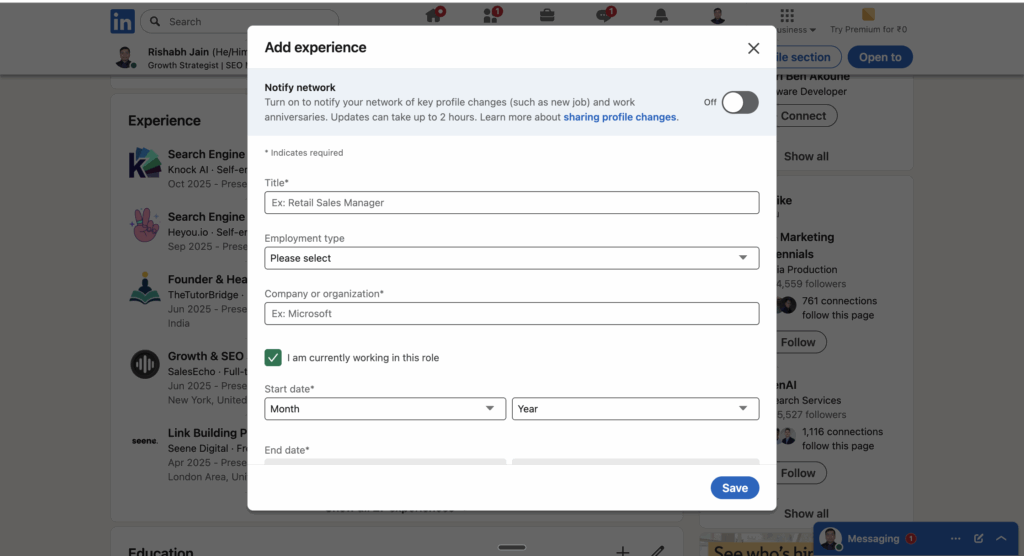
This is where you define your new role and highlight the progression.
- Add your new job title, start date, and location.
- Optionally check the box “End current position as of now” if your previous title should be closed.
- Update your description to focus on achievements, not daily duties.
Instead of “Responsible for managing projects,” write:
“Led a cross-functional team of 10 to deliver key client projects, improving efficiency by 18% year-over-year.”
Add quantifiable results wherever possible. Data points and percentages make your contributions more credible and help your profile perform better in recruiter searches.
Step 4: Update Description & Media
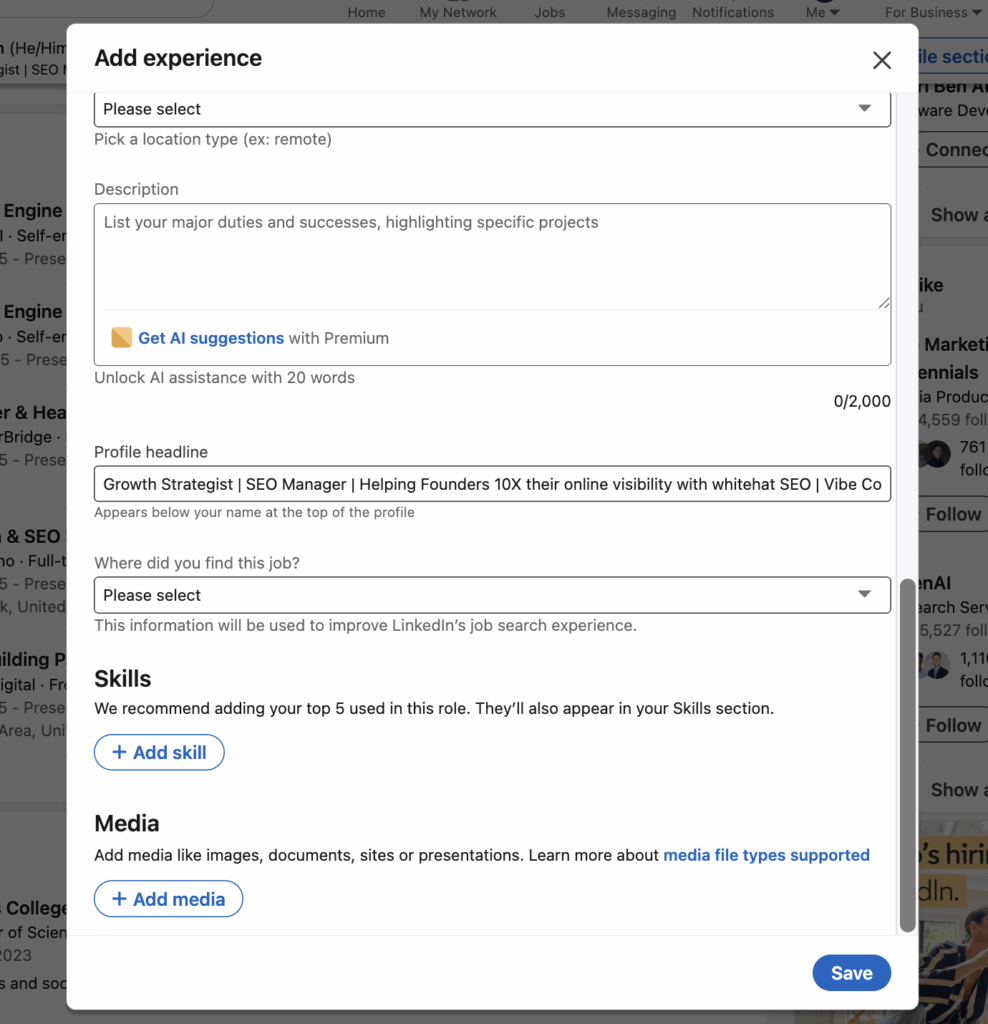
This step helps your promotion stand out visually and substantively.
- Focus on results-driven achievements — measurable impact, milestones, or team outcomes.
- Use strong action verbs: led, implemented, optimized, launched, accelerated, achieved.
- Add media that supports your growth:
- PDFs (presentations or reports you authored)
- Links to company announcements, news articles, or case studies
- Videos or visuals that represent completed projects
Adding media not only validates your work but also boosts time-on-profile metrics, which can positively influence your visibility on LinkedIn.
Tip: Use concise bullet points — no more than five — to summarize your accomplishments for readability.
Step 5: Manage Notifications
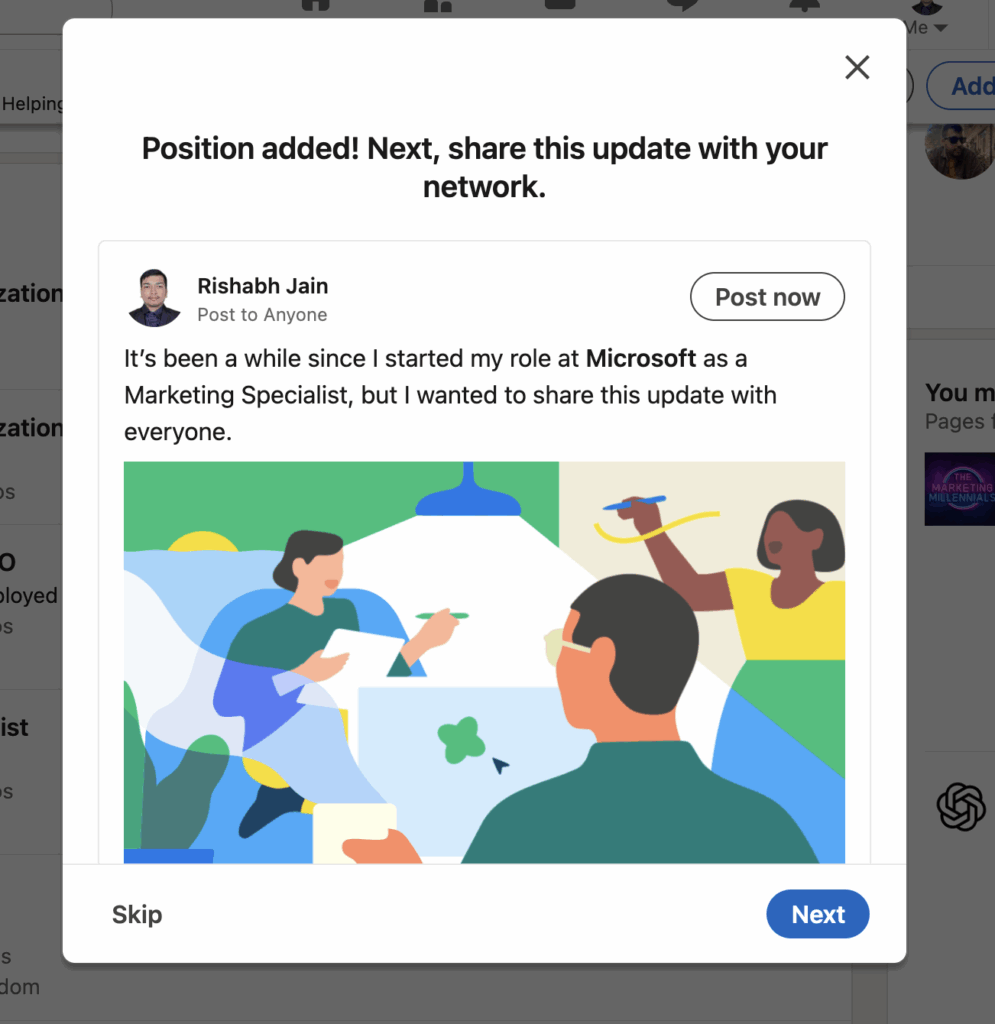
Decide whether to share your update with your network.
- Turn “Notify Network” ON if you want your promotion announced in your connections’ feeds.
- Turn it OFF if you’re still in transition, in a probation period, or prefer to update privately.
You can find this toggle at the bottom of the editing panel when saving your new role.
Pro Tip:
To control the timing of your announcement:
- First, save your new position with notifications OFF.
- Review your profile for accuracy and layout.
- Then, edit again and toggle notifications ON when you’re ready to make it public.
This ensures your post appears complete and professional before it’s shared with your network.
Best Practices for Listing a Promotion on LinkedIn
Once you’ve added your new position, it’s important to refine your profile so that your promotion reflects growth and impact — not just a title change. The following best practices ensure your update strengthens your professional brand and positions you for future opportunities.
1. Focus on Achievements, Not Job Duties
Recruiters and hiring managers care less about what you were responsible for and more about what you accomplished. Shift your language from tasks to measurable outcomes.
Do this instead of that:
| Weak phrasing | Strong phrasing |
|---|---|
| “Responsible for managing client accounts.” | “Managed 12 key client accounts, driving a 35% increase in quarterly revenue.” |
| “Tasked with training new hires.” | “Developed and delivered onboarding program that reduced new-hire ramp-up time by 25%.” |
When possible, quantify your achievements — percentages, time saved, or revenue growth add credibility. For example, profiles with complete information (including measurable outcomes) receive up to 21 × more views and 36 × more messages versus incomplete profiles. (Source)
Tip: Start each bullet with a powerful action verb such as led, implemented, optimized, increased, or achieved. This keeps your description concise and impact-oriented.
2. Update Related Profile Sections
Your promotion should flow through multiple areas of your profile, not just the Experience section. This consistency reinforces your professional narrative.
Headline:
Refresh your headline to include your new title and a short value statement.
Example: “Senior Marketing Manager | Driving Brand Growth Through Strategy & Creative Leadership.”
About Section (Summary):
Add a short paragraph summarizing your new responsibilities, focus areas, or leadership scope. Mention major goals or areas of innovation.
Example: “Recently promoted to oversee cross-channel campaign strategy, leading a team focused on performance optimization and audience insights.”
Featured Section:
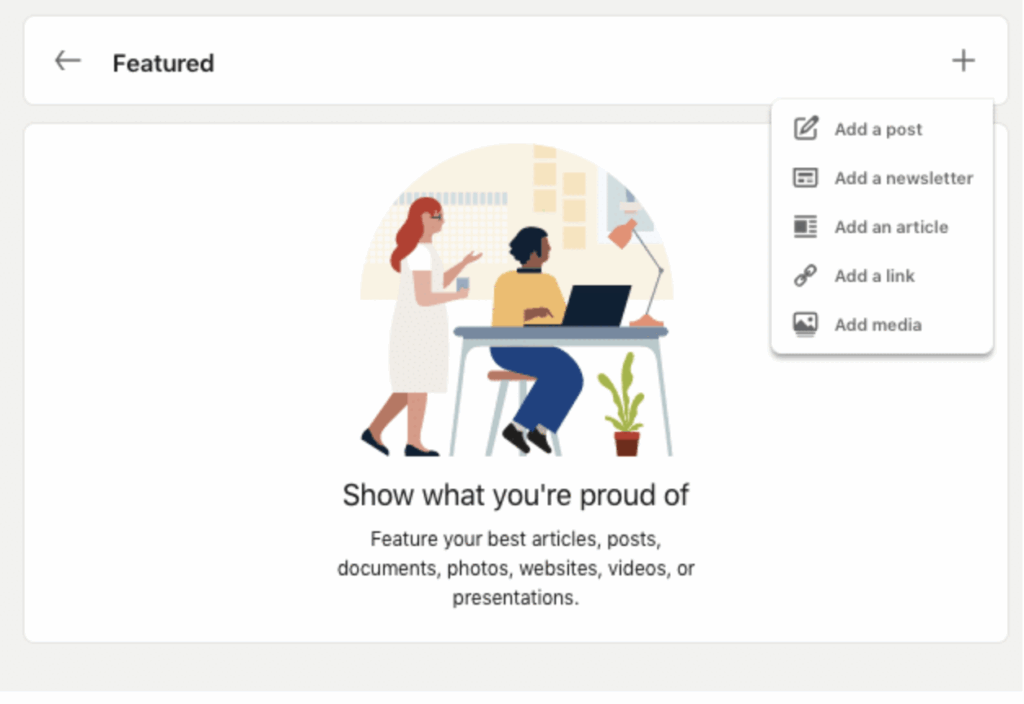
Pin new projects, campaign results, or media that showcase what you achieved in your promotion. Documents, press mentions, or videos work particularly well for visual proof.
Skills & Endorsements:
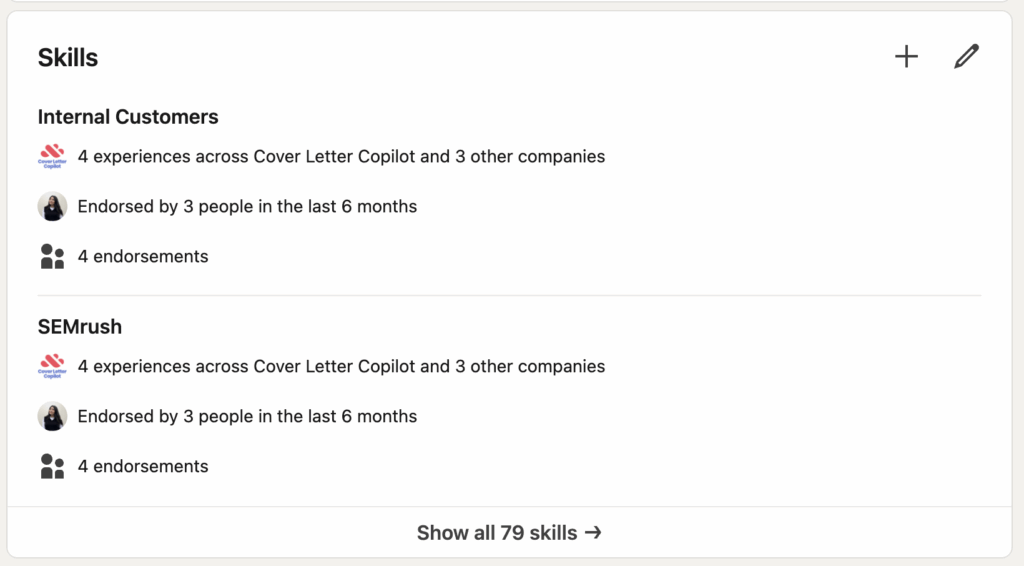
Add newly relevant skills that reflect your expanded role (e.g., Team Leadership, Strategic Planning, Stakeholder Management). Then, ask colleagues to endorse them — profiles with 5+ endorsed skills appear in 17× more searches according to LinkedIn Business Insights, 2023.
Pro Tip: Keep your tone and keywords consistent across all sections. This improves your profile’s discoverability and strengthens your positioning in search results.
3. Ask for Recommendations
A promotion is the perfect moment to request fresh recommendations — ideally from your direct manager, team lead, or a peer who has witnessed your growth.
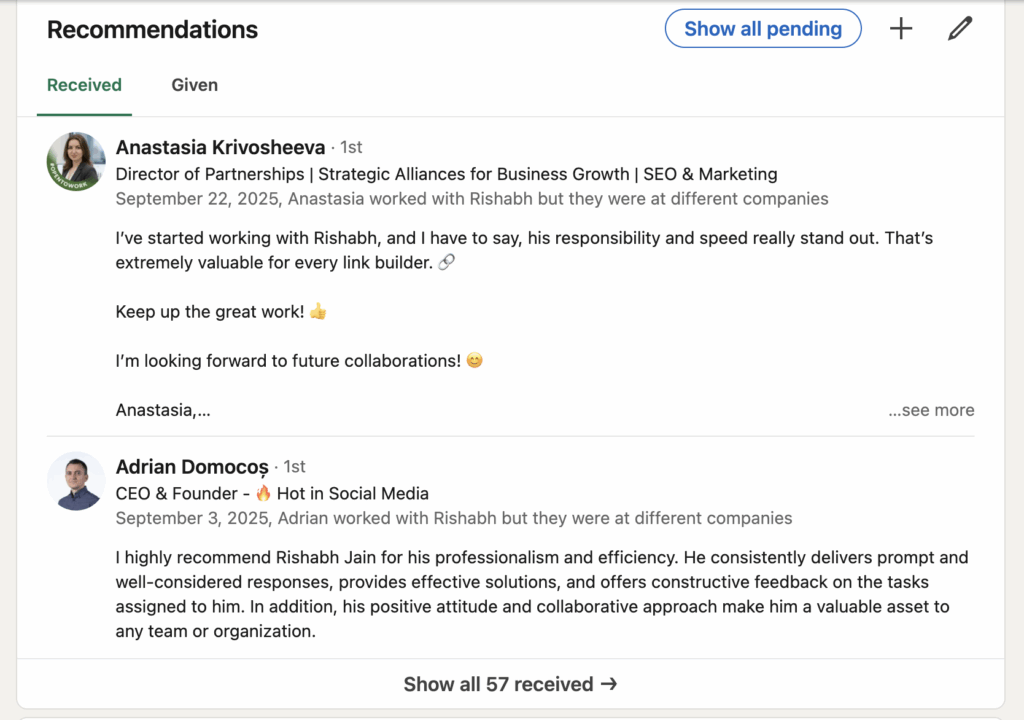
Why it matters:
- Recommendations serve as social proof that validates your achievements.
- They increase trustworthiness and authenticity — two qualities that make profiles stand out to recruiters.
- According to LinkedIn research, users with at least one recommendation are 3× more likely to receive profile views and outreach from hiring professionals
How to do it:
- Be polite and specific. Mention the project or responsibility you’d like them to highlight.
- Keep it simple: “Would you mind writing a brief recommendation reflecting our collaboration on the [Project Name] initiative?”
- Offer to reciprocate by writing one for them as well — it encourages timely responses.
How to Manage Promotion Notifications on LinkedIn
Updating your promotion on LinkedIn is only half the job — managing when and how your network sees it is just as important. The “Notify Network” setting determines whether your connections are alerted to your career update, so timing and discretion matter.
When to Announce
Announcing your promotion publicly can help you build momentum, engagement, and professional visibility — but only when the timing is right.
You should make your update visible when:
- Your new role is public-facing, leadership, or client-facing, and you want to establish authority early.
- You want to celebrate a key career milestone or inspire engagement from peers, mentors, or potential collaborators.
- Your organization has formally announced your promotion, ensuring that your post aligns with company communication.
Insight: According to LinkedIn’s internal data, users who share career milestones receive an average of 2× more profile views and 5× more connection requests in the following weeks
Public announcements often spark supportive comments and new opportunities — but professionalism and timing are key.
Visit: How to See Who Viewed your LinkedIn Profile
When to Stay Silent
Not every promotion needs to be shared immediately. Sometimes, it’s wiser to keep updates private until you’re ready.
Hold off on notifying your network if:
- The promotion is internal-only, part of a trial period, or awaiting HR confirmation.
- You are bound by a non-disclosure agreement (NDA) or your new role involves confidential responsibilities.
- You’re still transitioning between teams or clients, and early updates could cause confusion.
Tip: A quiet update doesn’t mean missed visibility — you can always post your promotion later as a reflection piece (“Six months into my new role…”) once you’ve settled in.
How to Turn Notifications On or Off
LinkedIn lets you control whether your promotion appears in your network’s feed.
To manage notifications:
- Go to Settings & Privacy → Visibility → Visibility of your LinkedIn activity.
- Find “Share profile updates with your network.”
- Toggle this setting ON to announce your promotion, or OFF to keep it private.
- You can also toggle “Notify Network” directly within the Experience edit screen when adding your new role.
Tip:
Edit your new position privately first to review spelling, layout, and media attachments. Once you’re satisfied, return to your Experience section and toggle “Notify Network” ON to publish your update cleanly and confidently.
How to Announce a Promotion on LinkedIn (Post Strategy)
Announcing your promotion is more than a formality — it’s an opportunity to strengthen your professional brand, show appreciation, and connect with your network in a meaningful way. A thoughtful, well-timed announcement can amplify your visibility while maintaining professionalism and humility.
Step 1: Wait Until It’s Official
Before posting, confirm that your promotion has been formally approved and reflected in your company’s internal systems or HR documentation.
Announcing prematurely can lead to confusion, especially if internal communication hasn’t yet gone public. Timing your update after official confirmation ensures alignment with your employer’s announcements and avoids missteps.
Tip: If your company plans an official press release or internal announcement, wait until it’s live before posting your update.
Step 2: Keep the Tone Authentic and Professional
Your audience will respond best to sincerity. Avoid corporate jargon or excessive self-congratulation — instead, focus on gratitude and forward momentum.
When crafting your post:
- Express appreciation to mentors, colleagues, or your team.
- Share excitement about your new responsibilities and what you aim to achieve.
- Keep it concise — 100 to 150 words is ideal for readability and engagement.
Example tone:
“I’m truly grateful for the opportunity to step into this role and continue learning from an incredible team. Excited to take on new challenges and contribute to the company’s growth.”
Step 3: Add Engagement Hooks
A strong post doesn’t just inform — it invites conversation.
- End with a question that encourages responses, such as: “What’s the best career advice you received after a promotion?”
- Tag your company and colleagues to show appreciation and increase reach.
- Use 3–5 strategic hashtags to improve discoverability:
#Promotion #CareerGrowth #Leadership #LinkedInTips #ProfessionalDevelopment
Avoid using more than five hashtags; LinkedIn’s algorithm prioritizes concise, relevant tagging.
Example Post (Template)
“I’m excited to share that I’ve been promoted to [New Role] at [Company]!
Grateful for my incredible team and mentors for their support and guidance. Looking forward to new challenges and continued growth in this next chapter.
What’s one career milestone you’re most proud of this year?”
Customization tip: Swap the final question for something that suits your tone — for example, “What’s been the most valuable lesson from your latest career move?”
Avoid These Mistakes
Even strong professionals sometimes overdo their announcement. Keep yours refined and intentional.
- Don’t copy-paste your job description — focus on achievements and impact instead.
- Avoid arrogant or boastful language; humility always reads better.
- Limit emojis and hashtags for a clean, professional aesthetic.
- Don’t post too soon — always verify your internal promotion is official.
Style cue: Imagine your CEO, mentor, and future recruiter are all reading your post — it should make a confident yet grounded impression.
Quick Checklist: How to Add & Announce a Promotion on LinkedIn
If you’re short on time, here’s a simple, scannable checklist to ensure your LinkedIn promotion update looks complete and professional from start to finish.
Profile Update Checklist
- Go to your LinkedIn profile and scroll to the Experience section.
- Click “+ Add Position” and select “Add new position.”
- Enter your new title, start date, and updated description.
- Use the same company name to nest your promotion under your current employer.
- Write a concise, achievement-focused summary (use metrics like % growth, time saved, or project outcomes).
- Add supporting media — presentations, reports, or links to featured projects.
- Adjust your “Notify Network” setting: turn it ON if you want to share publicly, OFF if you prefer privacy.
Check this: LinkedIn Personal Branding Guide
Profile Optimization Checklist
- Update your headline to reflect your new role or area of expertise.
- Refresh your About section with a summary of your expanded responsibilities or goals.
- Add new skills and endorsements relevant to your position.
- Showcase key work in your Featured section — project links, media, or company announcements.
- Request recommendations from peers or managers to validate your promotion.
Announcement Post Checklist
- Write a short, authentic post (100–150 words) expressing gratitude and excitement.
- Tag your company and team members where appropriate.
- Add 3–5 relevant hashtags such as #Promotion, #CareerGrowth, #Leadership, #ProfessionalDevelopment.
- End with a question or reflection to invite engagement (“What’s one career milestone you’re proud of this year?”).
Pro Tip:
Review your profile once more after saving to ensure your new position displays correctly under your company’s name and logo. Then, monitor engagement for a few days — liking and responding to comments helps extend your post’s reach organically.
Relevant:
How to Cancel LinkedIn Premium?
What is the Cost of LinkedIn Premium?
FAQs
How do I add a promotion on LinkedIn?
To add a promotion, go to your LinkedIn profile and scroll to the Experience section. Click “+ Add Position,” enter your new title, start date, and description, then save your changes. This ensures your profile reflects your latest career progress.
How do I add a promotion in the same company?
If your promotion is within the same organization, make sure you use the exact same company name as your existing role. LinkedIn automatically groups multiple positions under one employer, creating a clear, chronological progression of your career growth.
When should I announce my promotion?
Announce your promotion only after it’s official — once HR has confirmed it and it’s reflected internally. Posting too soon may cause confusion or appear unprofessional if internal announcements haven’t been made yet.
How do I announce my promotion on LinkedIn?
Write a short, authentic post that:
- Expresses gratitude to your team or mentors.
- Mentions your new role and company name.
- Shares excitement about what’s ahead.
Optionally, tag your company and add 3–5 relevant hashtags such as #Promotion, #CareerGrowth, or #Leadership to improve visibility.
How do I write I’ve been promoted?
Keep it straightforward and professional:
“I’m happy to share that I’ve been promoted to [New Position] at [Company]. Grateful for the opportunity and looking forward to this next chapter.”
This phrasing feels genuine and works well across both public posts and private updates.
What’s a good sentence for promotion?
Try a short, confident line such as:
“I’m excited to share my promotion to [Title] — looking forward to new challenges and continued growth.”
It’s simple, positive, and signals advancement without sounding boastful.
How do I add a promotion without notifying everyone?
If you’d prefer to update your profile privately, go to Settings & Privacy → Visibility → Visibility of your LinkedIn activity and toggle off “Share profile updates with your network.”
You can then edit your profile freely without triggering a notification to your connections.
How do I show a promotion in LinkedIn’s same company view?
Use the same company name and logo as your existing entry. LinkedIn automatically nests multiple roles under one employer, displaying them as a seamless timeline of internal career progression.
October 23, 2025
| |13 min read
| |Articles
Check our recent articles
Stop begging colleagues for posts likes.
Auto-like your corporate posts and boost your social performance.