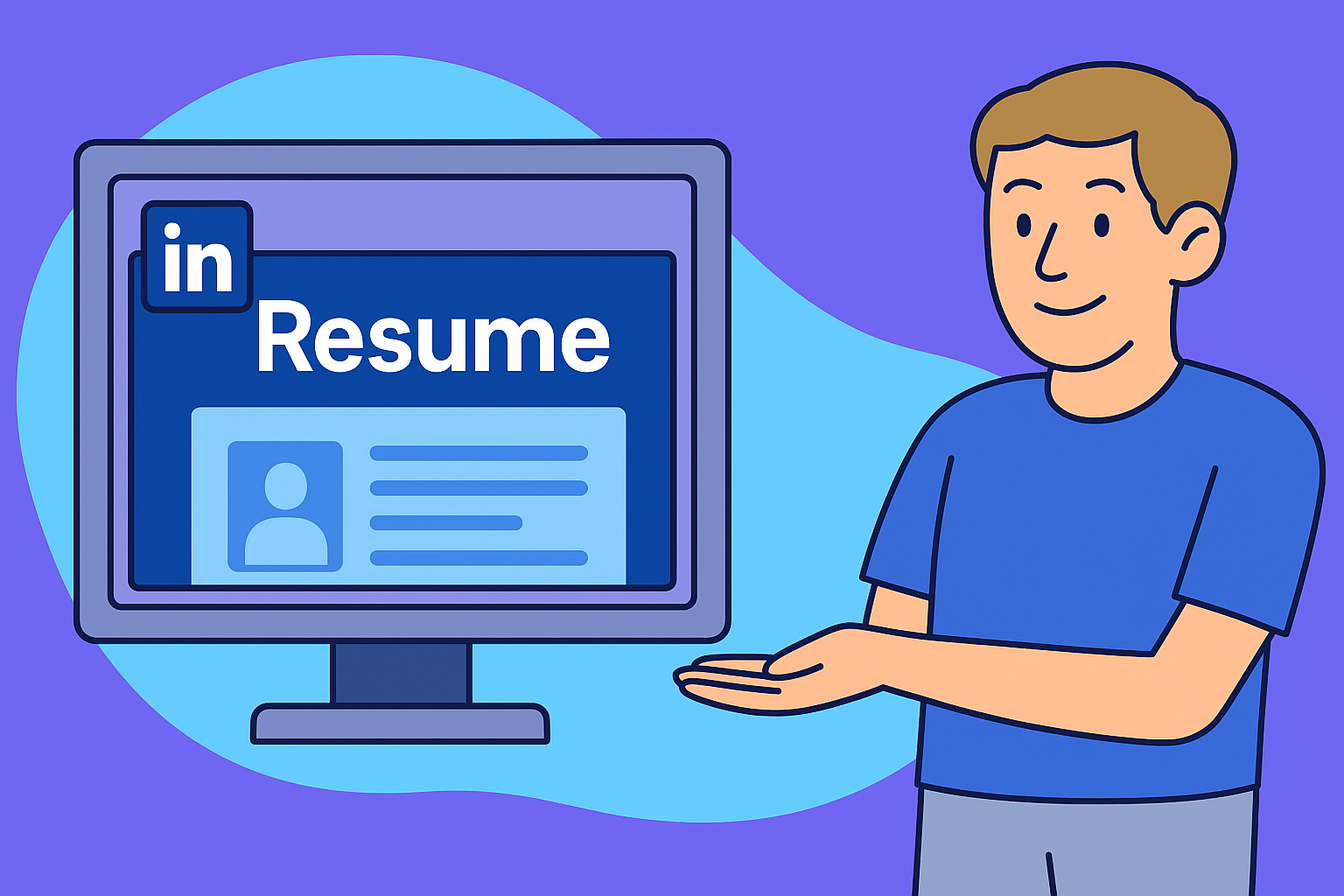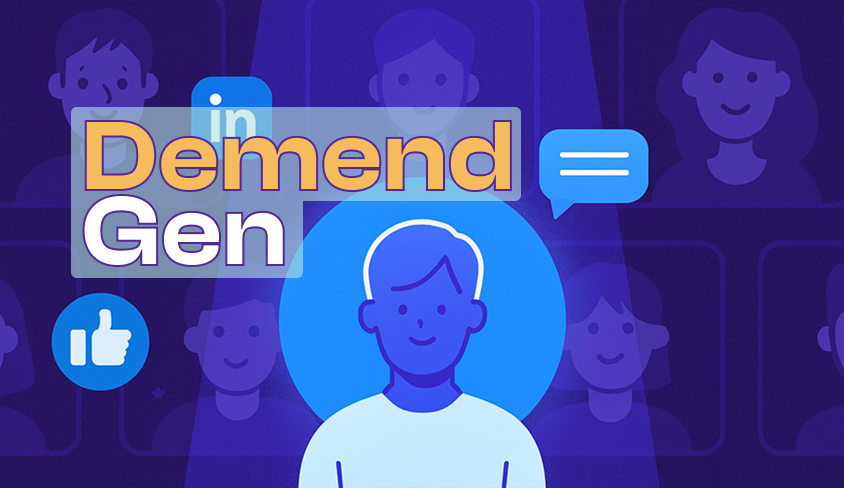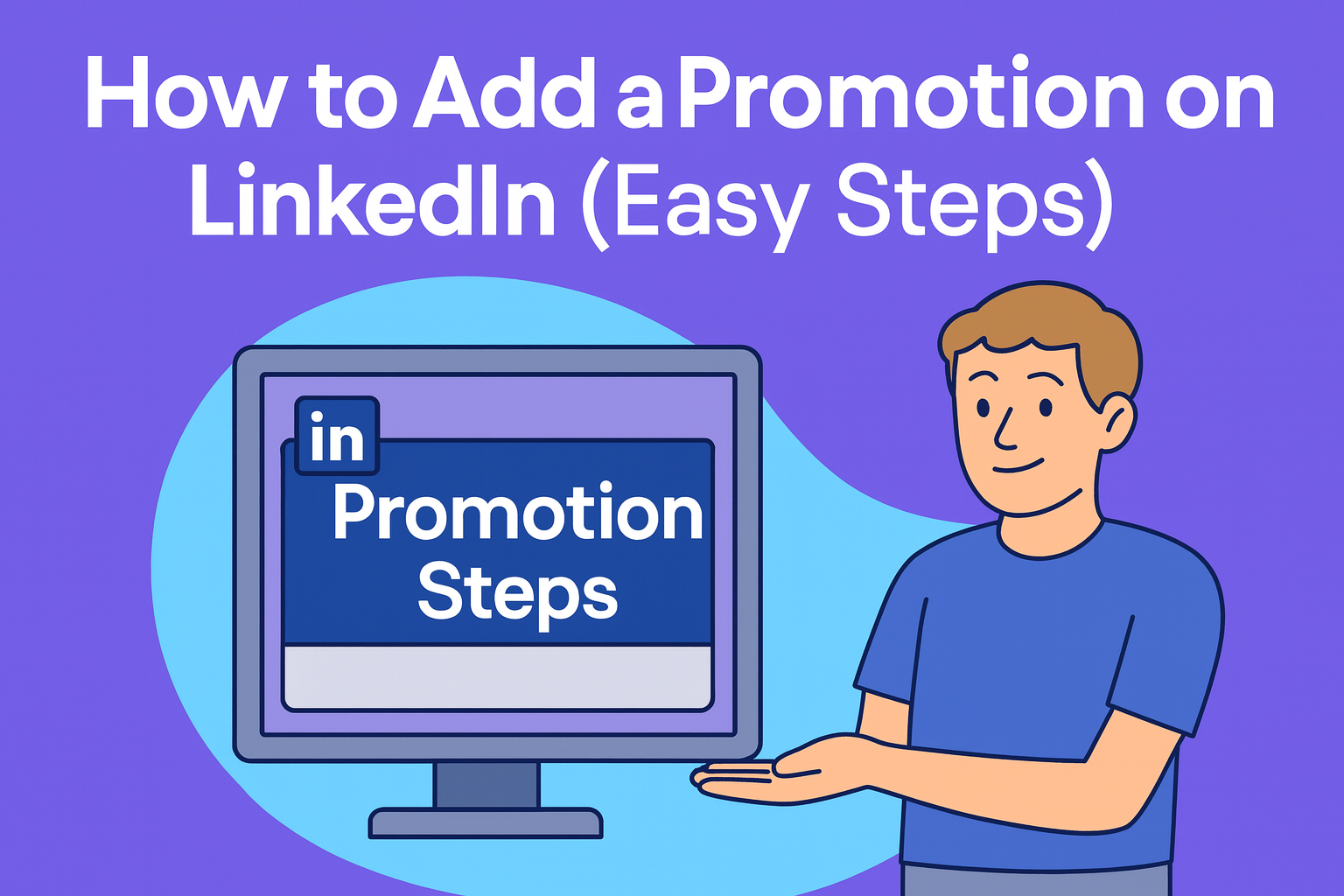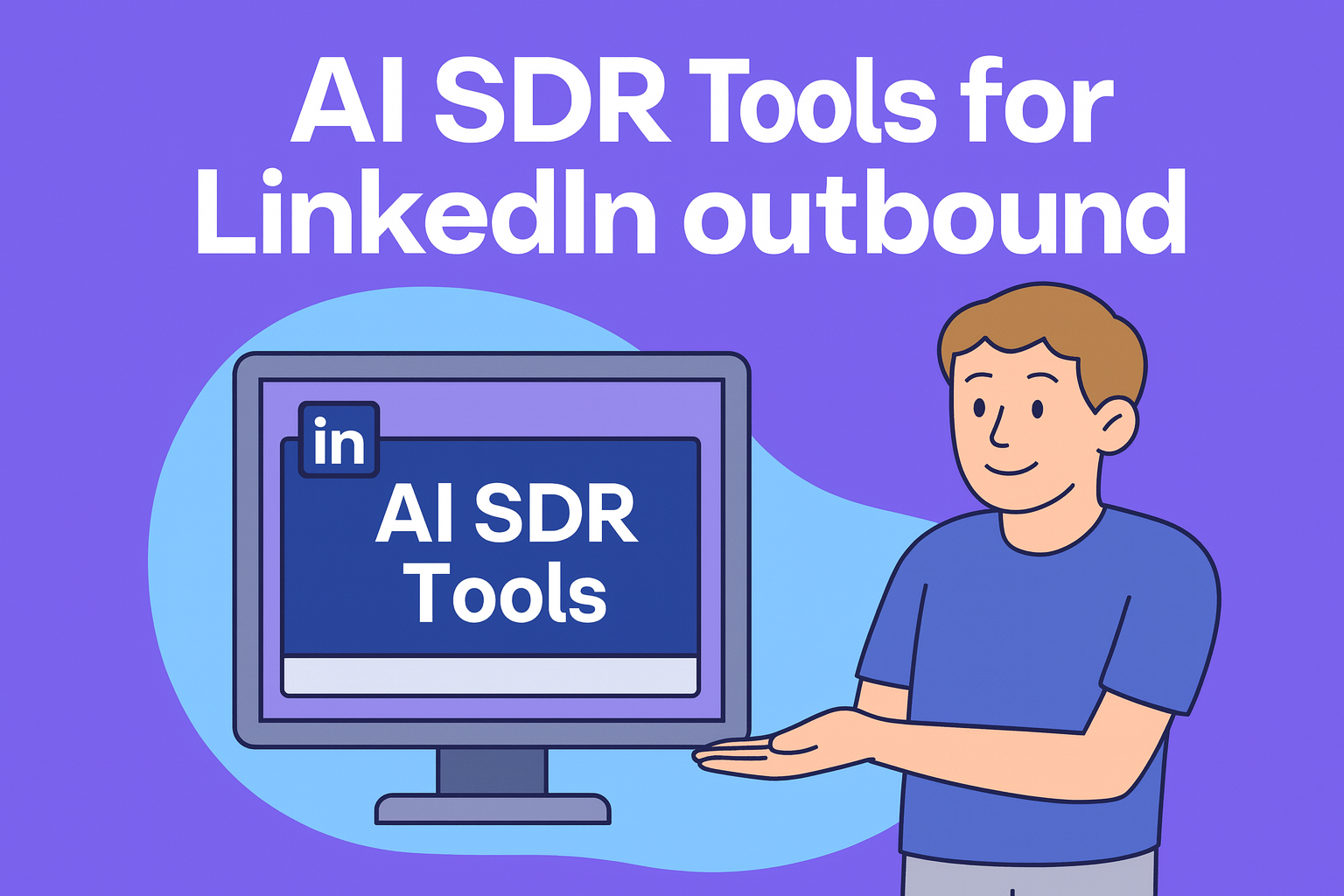How to See Who Viewed Your LinkedIn Profile (Free & Premium Guide)
- Table of contents
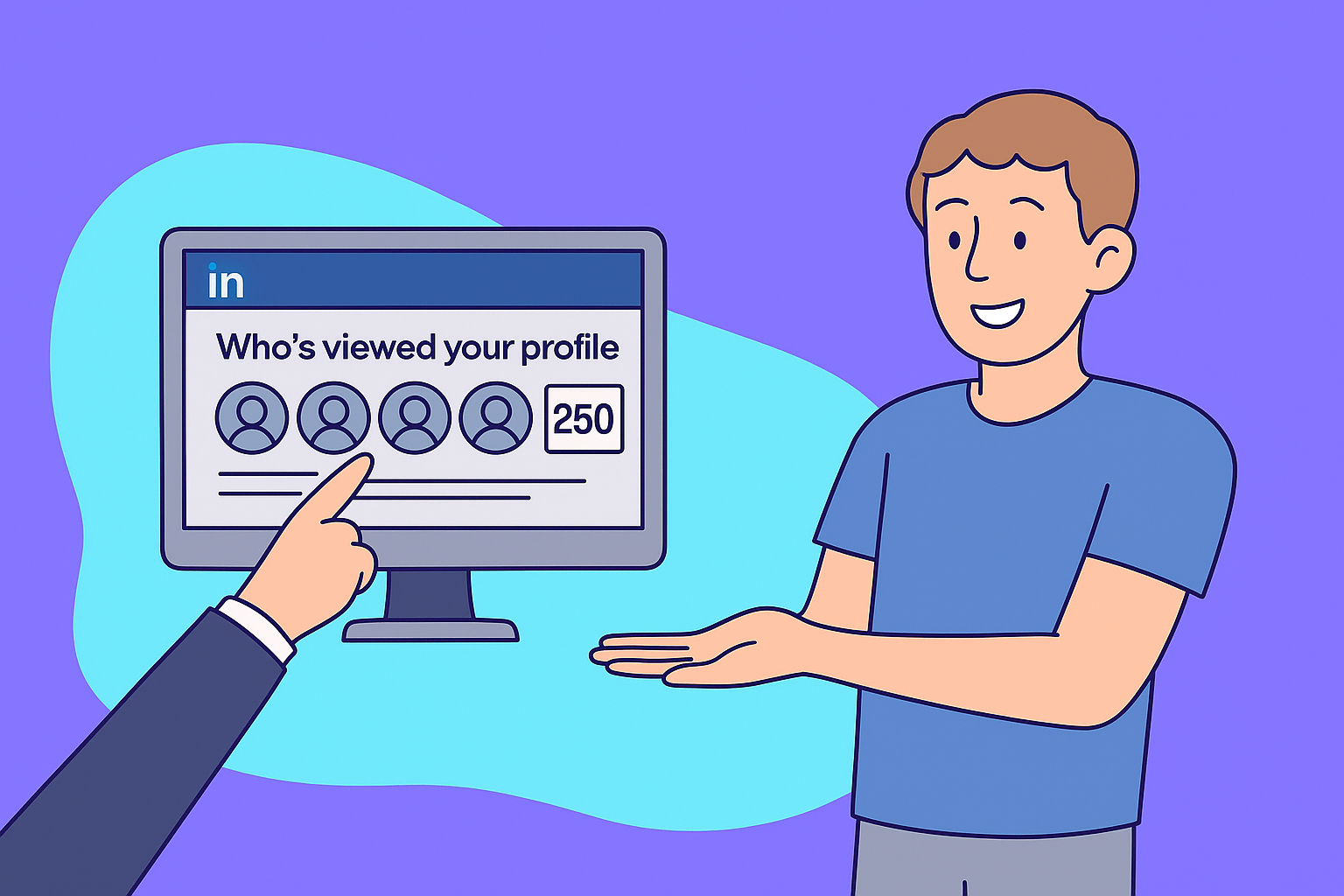
September 26, 2025
| |9 min read
| |TL;DR — How to See LinkedIn Profile Views
- Step 1: Go to your LinkedIn Dashboard → “Who Viewed Your Profile” to check recent visitors.
- Free accounts: Limited to the last 5 viewers only.
- Premium accounts: Unlock the full viewer history + 90-day trends.
- Privacy option: Switch to Private Mode if you don’t want others to know you viewed their profile.
- Pro tip: Treat profile views as warm signals — potential recruiters, sales prospects, or networking opportunities.
Why Profile Views Matter in 2025
In today’s digital-first world, your LinkedIn profile is often the first impression you make with recruiters, potential clients, or industry peers. Profile views are more than vanity metrics – they’re signals of interest and intent. Whether someone is considering you for a role, evaluating you as a business partner, or simply curious about your expertise, every profile view represents an opportunity.
For Job Seekers
- Recruiters frequently scan profiles before reaching out.
- A sudden spike in views may indicate your job applications are being noticed.
- Monitoring who’s visiting your profile can help you spot hidden opportunities and follow up with the right outreach.
For Sales Professionals
- LinkedIn is a B2B sales engine, and profile views can act as warm leads.
- If a decision-maker checks your profile after a connection request or InMail, it’s a sign they’re considering your pitch.
- Savvy salespeople use this as a cue to engage with timely, personalized follow-ups.
For Personal Branding
- Consistent profile views signal that your content and activity are resonating.
- Visibility builds authority: the more people who check your profile, the stronger your professional credibility.
- For entrepreneurs and thought leaders, it’s a measure of influence within your niche.
Related: LinkedIn Personal Branding Guide
Quick note: LinkedIn itself explains that profile views are a reflection of your activity and visibility on the platform. LinkedIn Help states that “Who’s viewed your profile” is designed to help members understand their reach and discover potential opportunities.
How to See LinkedIn Profile Views (Step-by-Step)
Checking who’s viewed your LinkedIn profile is quick and simple, but the path looks slightly different depending on whether you’re on desktop or mobile.
On Desktop (Web Browser)
Step 1: From the top navigation bar, click “Me” (your profile picture)
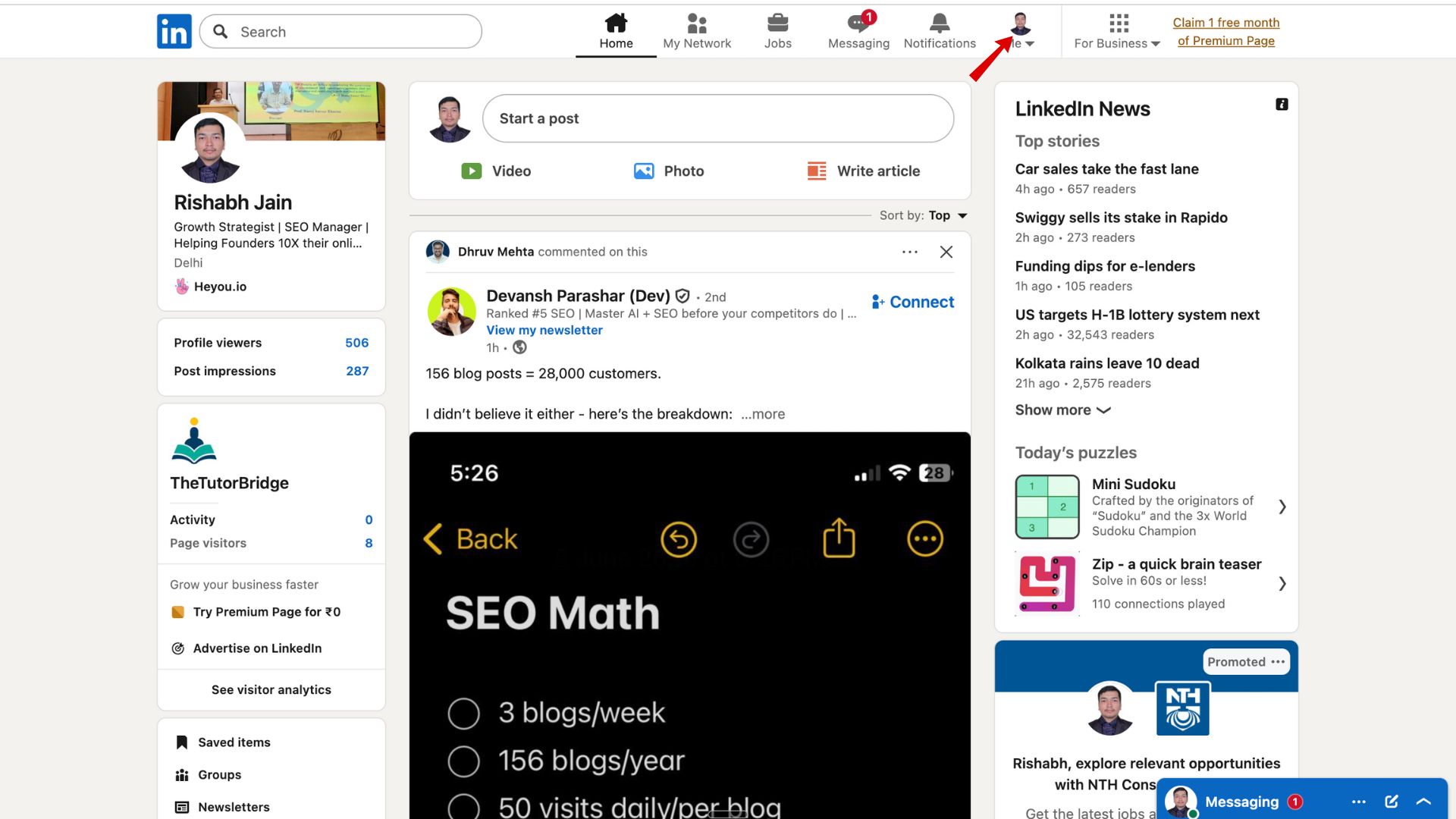
Step 2: Select “View Profile” from the dropdown menu
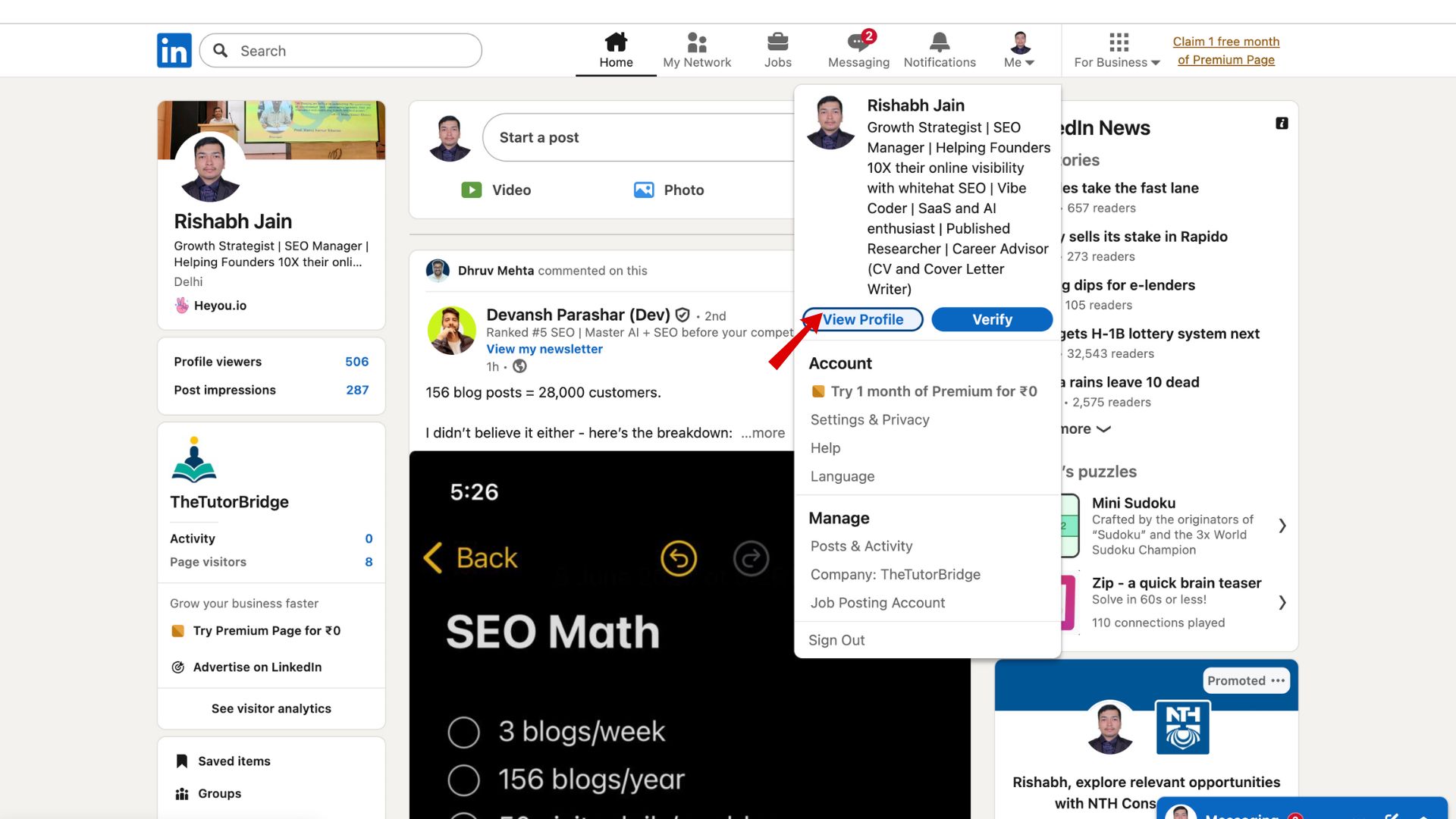
Step 3: On your profile page, scroll down to your Dashboard section
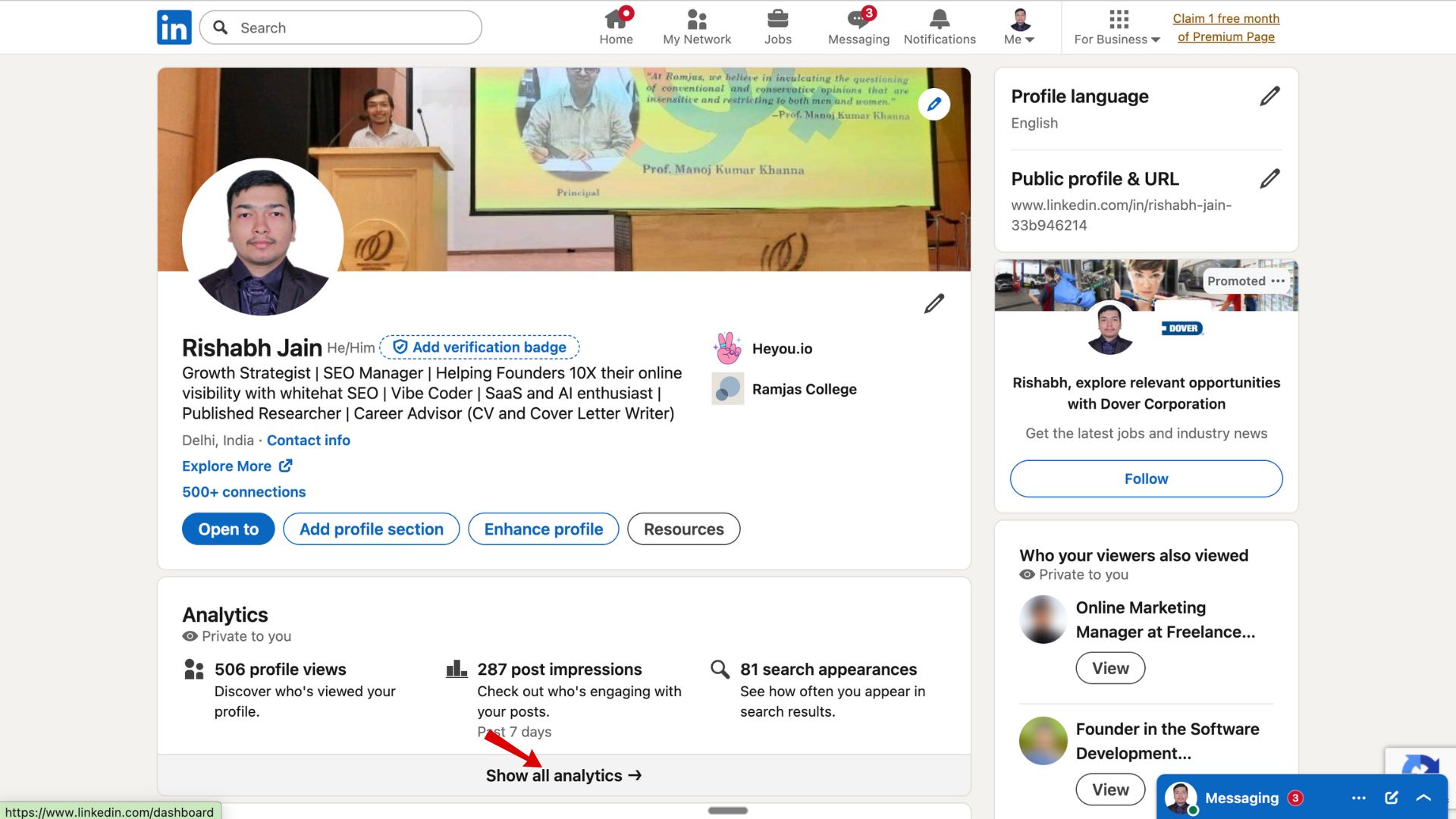
Step 4: Click “Who Viewed Your Profile” to see recent visitors
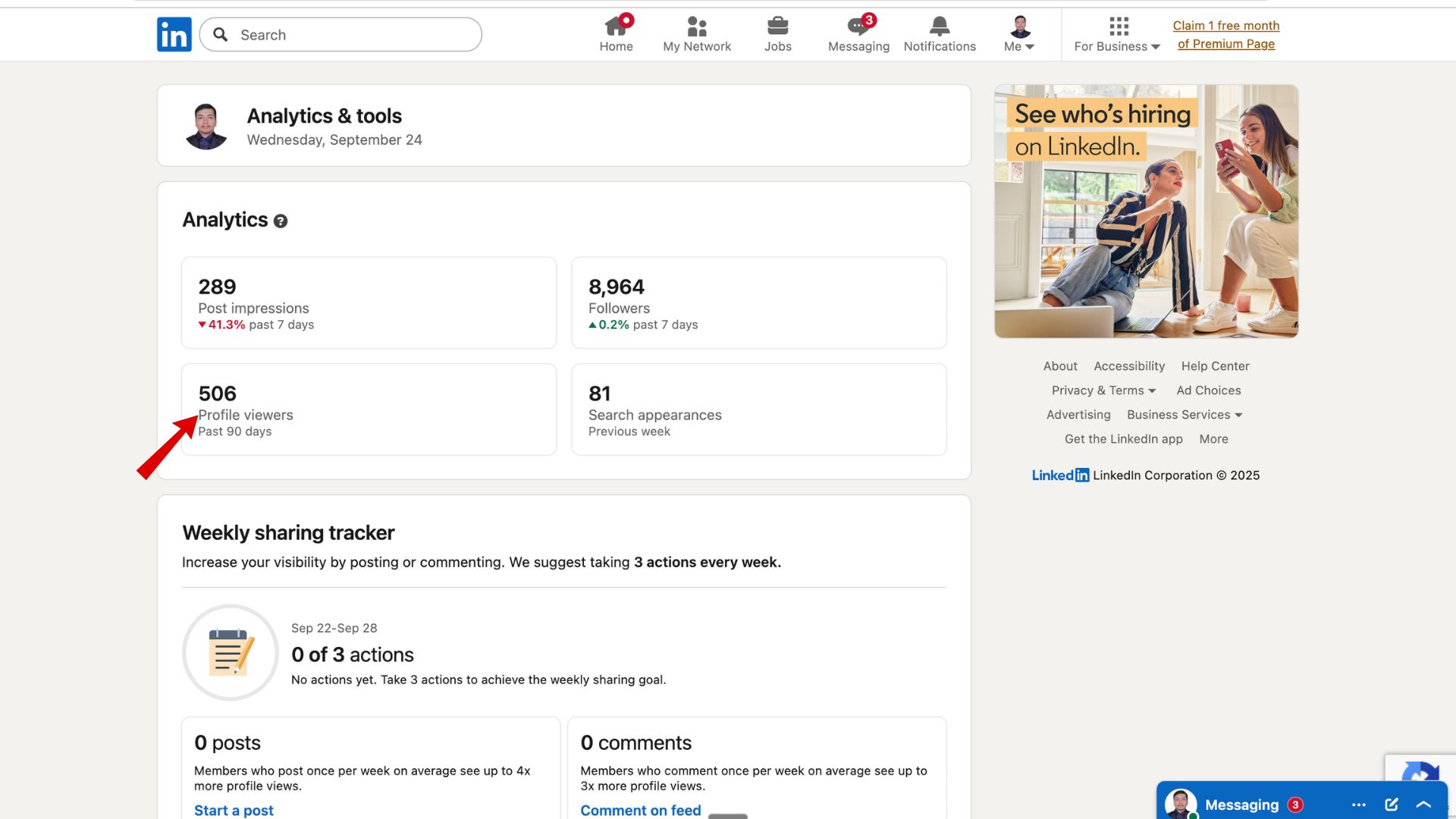
There you go!!!
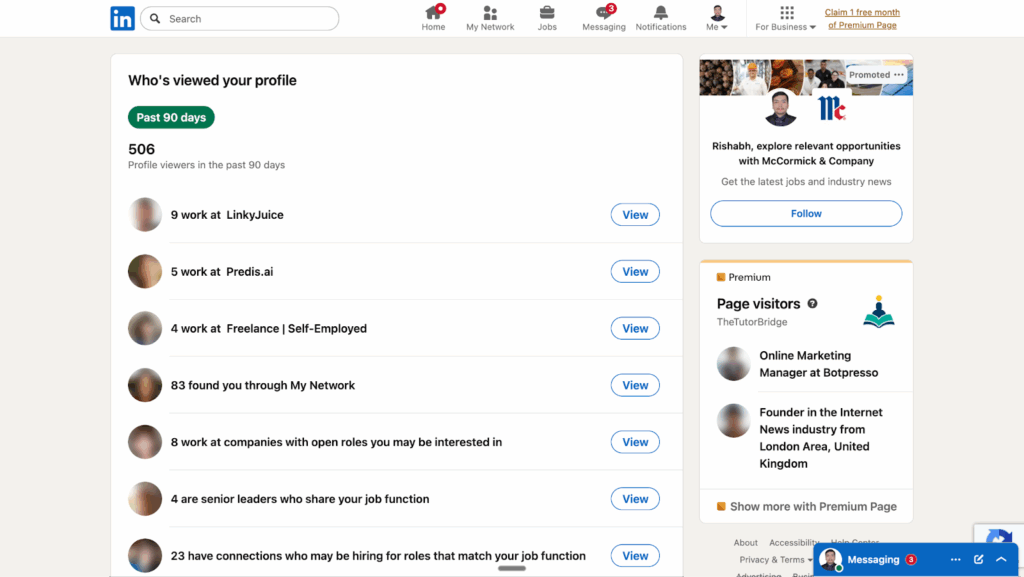
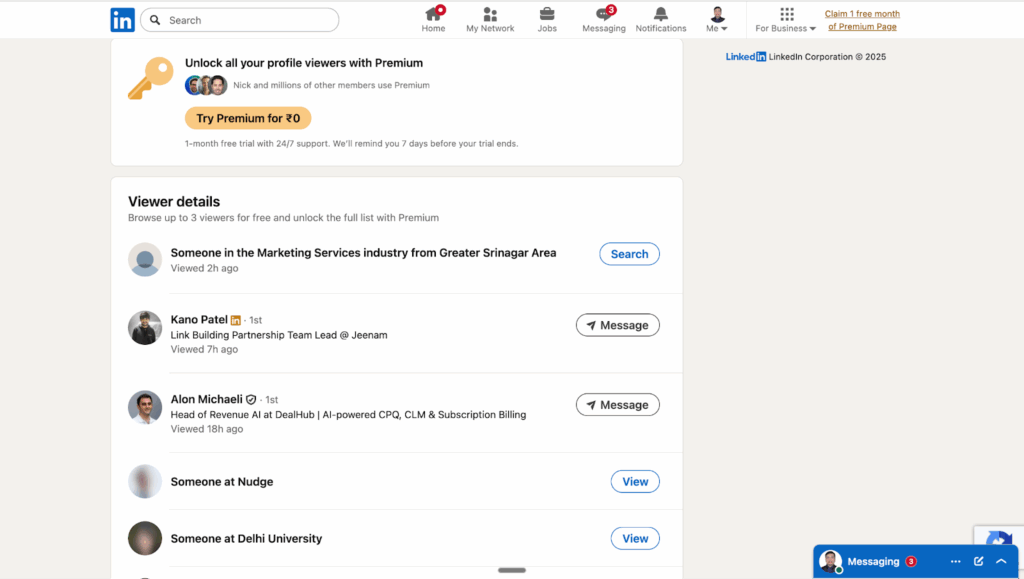
On Mobile (LinkedIn App)
Step 1: Open the LinkedIn app on iOS or Android.
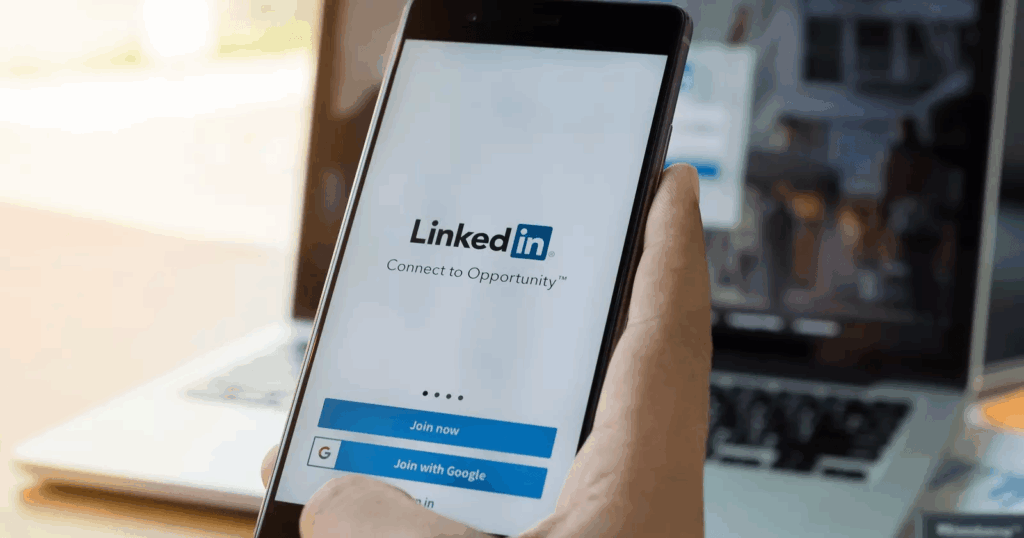
Step 2: Tap your profile icon in the top-left corner.
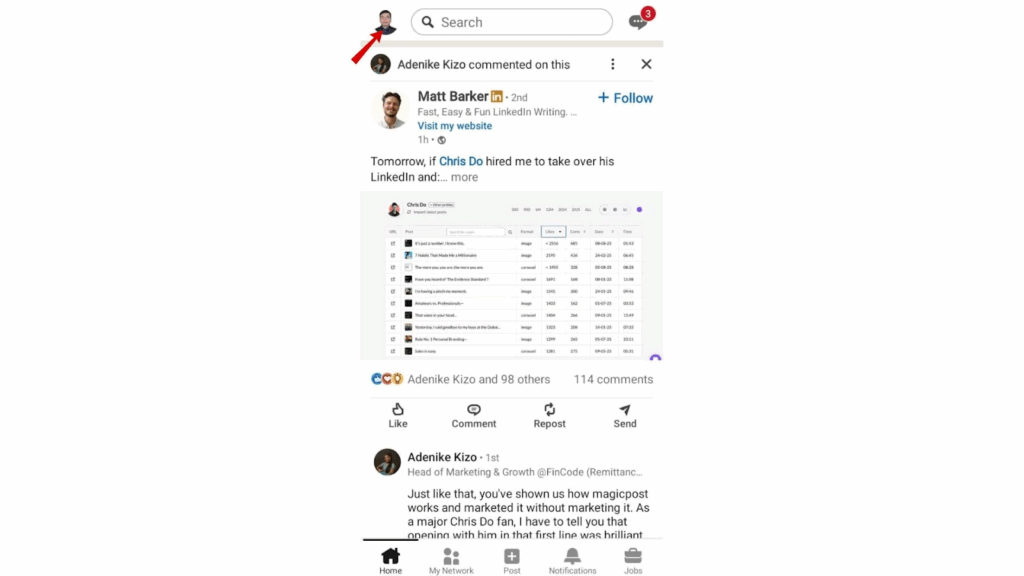
Step 3: Select “View Profile.
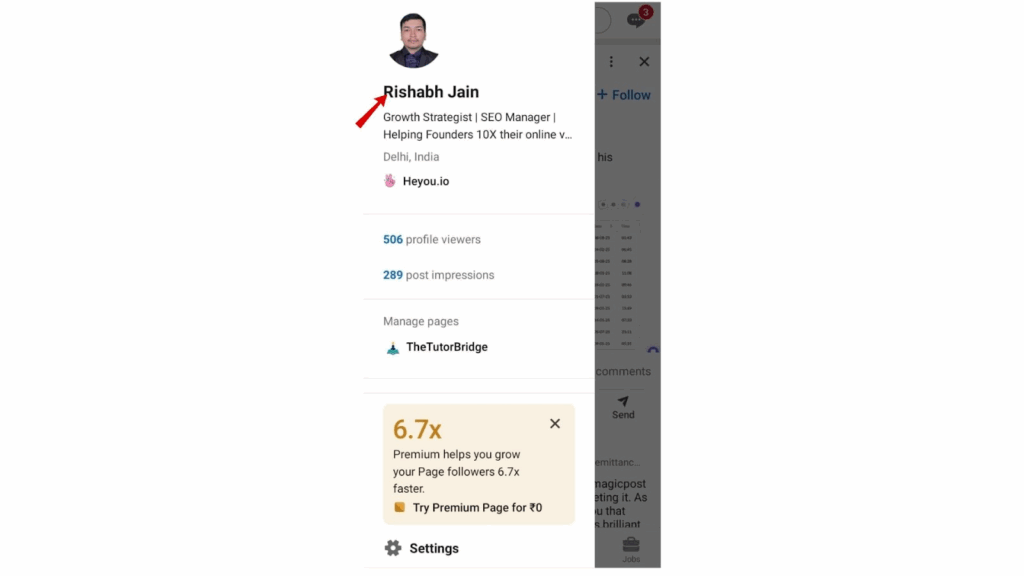
Step 4: Scroll to your Analytics / Dashboard section.
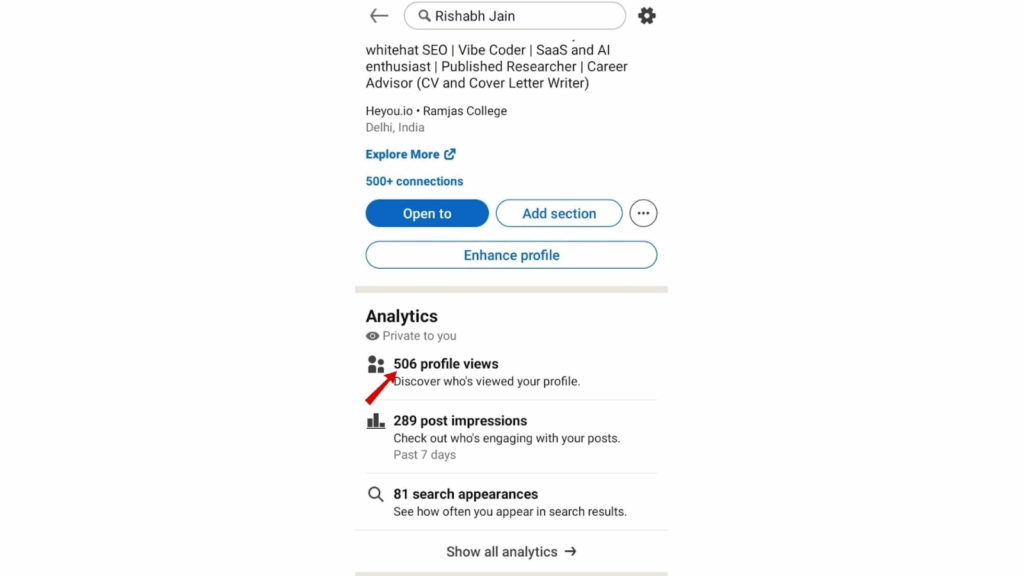
Step 5: Tap “Profile Views” to check who visited your profile.
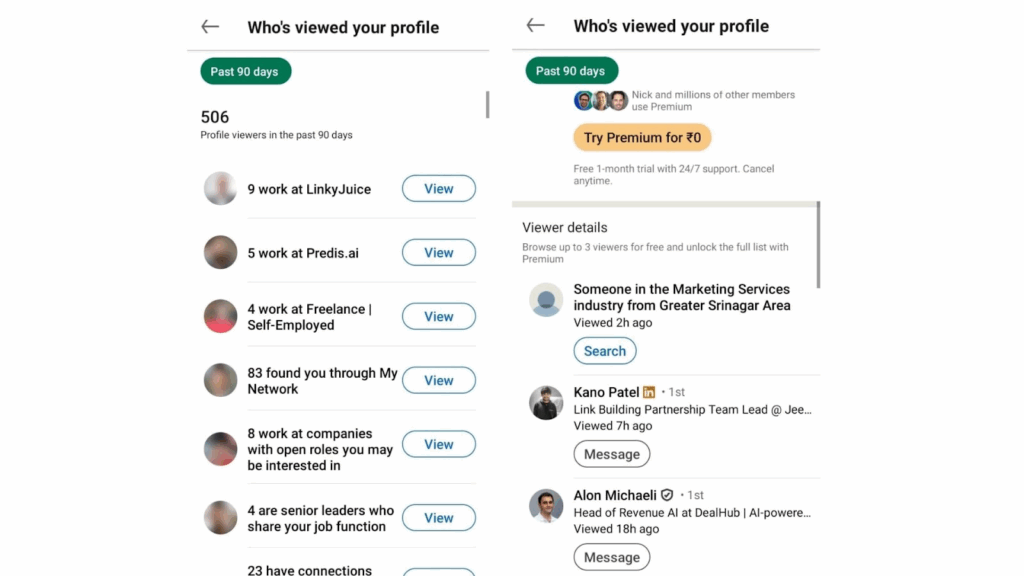
Free vs Premium — What’s the Difference?
LinkedIn offers profile view insights to everyone, but the level of detail depends on whether you’re on a Free or Premium plan. Understanding the difference helps you decide whether upgrading is worth it for your career, sales, or branding goals.
What Free Users See
- Only the last 5 people who viewed your profile.
- Basic insights like job title, company, or location (if the viewer hasn’t used Private Mode).
- Limited analytics — no long-term data or trends.
- Best for casual users who just want a snapshot of activity.
What Premium Users See
- The full list of viewers over the last 90 days.
- Trend analysis: see spikes in traffic after posting, updating your headline, or applying for jobs.
- Access to expanded insights, such as how people found your profile (search keywords, content interactions).
- Ability to use viewer data for strategic outreach — e.g., spotting recruiters, decision-makers, or potential clients.
- Works hand-in-hand with LinkedIn Premium Career and Sales Navigator for job-seekers and sales professionals.
Quick Comparison: Free vs Premium
| Feature | Free LinkedIn | LinkedIn Premium |
| Number of profile viewers shown | Last 5 only | Full list (up to 90 days) |
| Trend insights | ❌ | ✅ |
| Keywords & discovery insights | ❌ | ✅ |
| Great for | Casual users | Job seekers, sales, and personal branding |
Can People See If You View Their Profile on LinkedIn?
The short answer: Yes — by default, people can see when you view their profile. This visibility is part of LinkedIn’s networking-first design. When someone knows you’ve visited, it opens the door for potential connections, job conversations, or sales discussions.
But if you’d rather keep your browsing private, LinkedIn gives you the option to switch to Private Mode.
How to Turn On Private Mode
- Go to your LinkedIn Settings & Privacy menu.
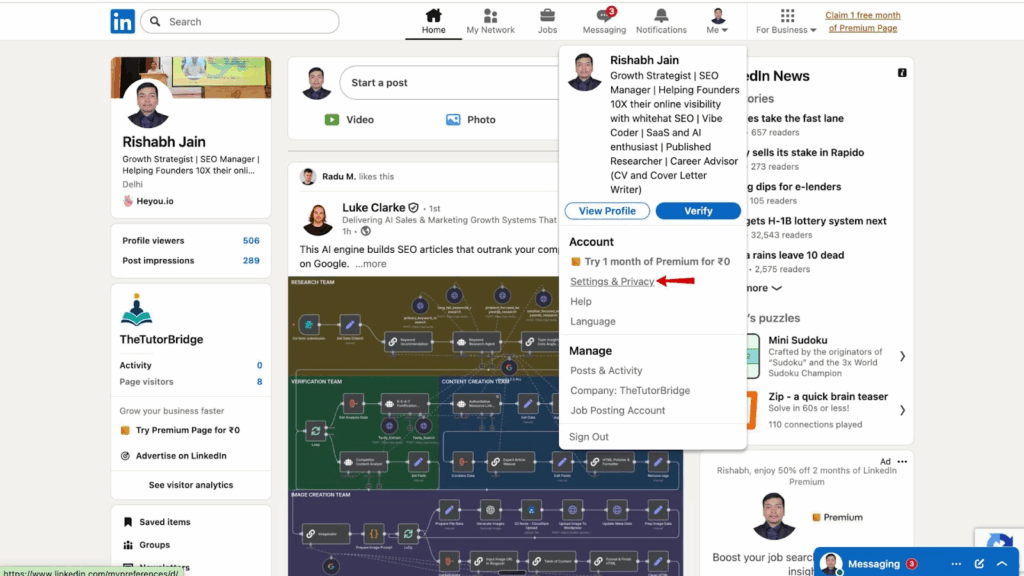
- Navigate to Visibility.
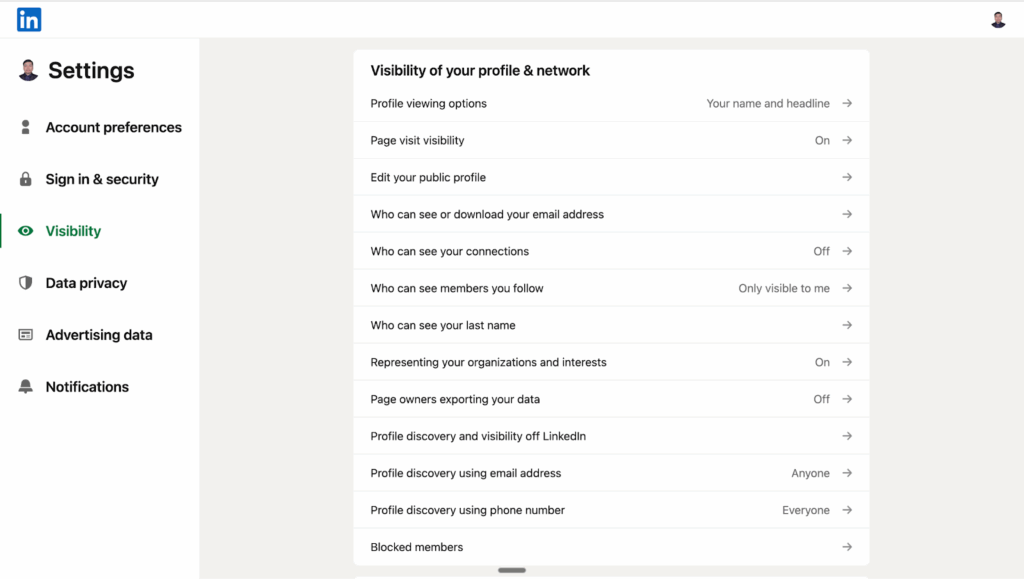
- Click Profile Viewing Options.
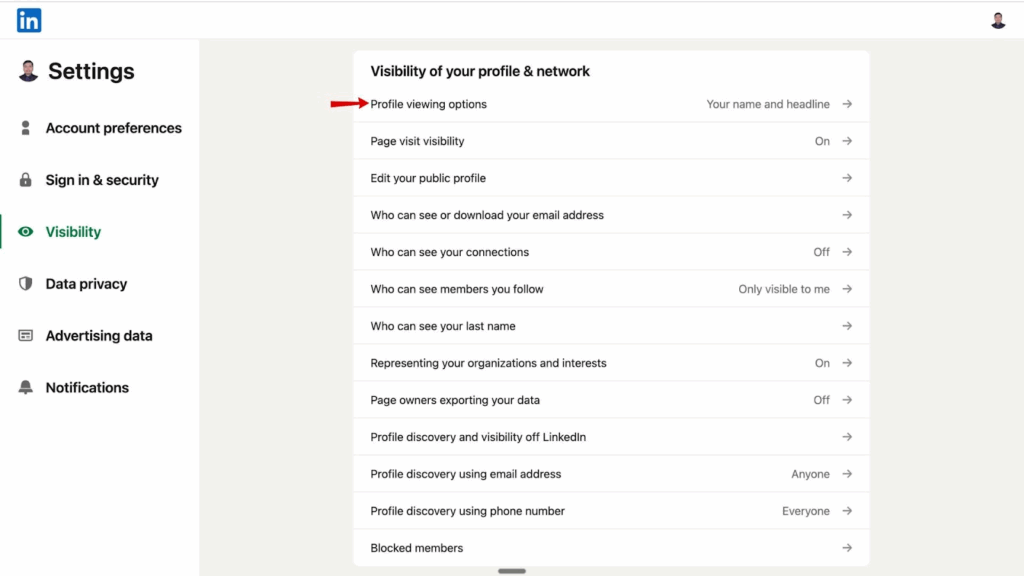
- Choose Private Mode (your name and headline will no longer be shared when you view someone else’s profile).
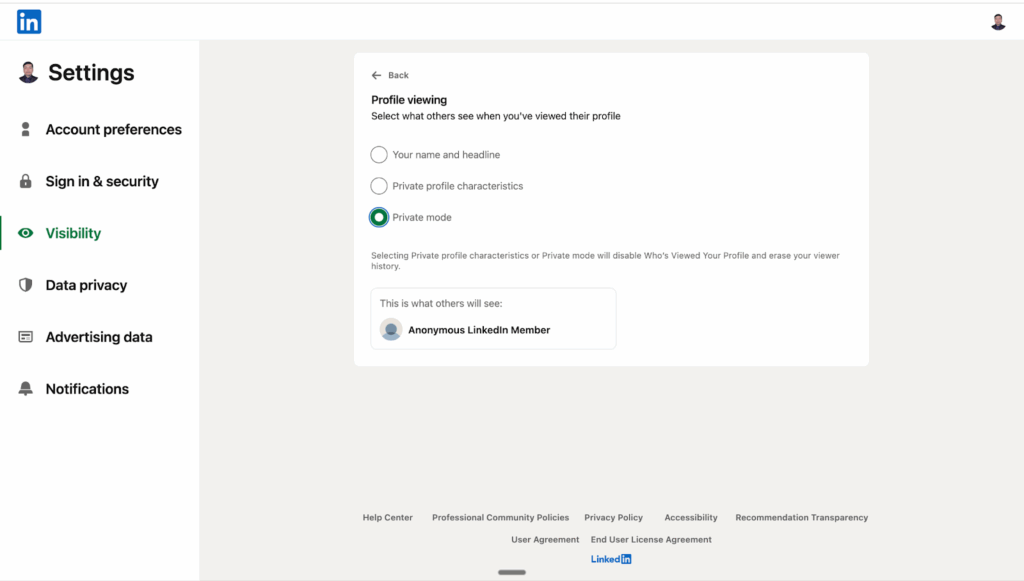
Important Trade-Offs
- Once you enable Private Mode, you also lose the ability to see who viewed your profile.
- Premium members sometimes still get limited anonymized insights, but full analytics are disabled.
- This is a deliberate trade: LinkedIn wants visibility to work both ways.
When to Use Private Mode
- Recruiters checking out candidates discreetly.
- Sales professionals doing competitor research.
- Job seekers scanning hiring managers before applying.
- Anyone who values browsing without leaving a digital trail.
How to Hide (or Stop Showing) When You View Someone’s Profile
Not everyone wants to leave a visible footprint when browsing on LinkedIn. Whether you’re a recruiter checking out candidates, a salesperson doing competitive research, or simply exploring profiles without signaling interest, LinkedIn allows you to hide your views by adjusting your privacy settings.
Step-by-Step: Switch to Private or Semi-Private Mode
On Desktop:
- Log in to LinkedIn and click on your profile picture (Me) in the top menu.
- Select Settings & Privacy from the dropdown.
- Go to the Visibility tab.
- Click Profile viewing options.
- Choose one of these:
- Your name and headline (Default) → people see exactly who you are.
- Private profile characteristics → shows only general info (e.g., “Someone in Marketing from New York”).
- Private Mode → completely anonymous.
On Mobile App:
- Open the LinkedIn app and tap your profile icon in the top left.
- Go to Settings → Visibility.
- Tap Profile viewing options.
- Select Your name, Private profile characteristics, or Private Mode.
When to Hide Your Profile Views
- Recruiters doing candidate searches discreetly.
- Sales professionals researching competitors or prospects.
- Job seekers checking out hiring managers.
- Professionals who want to browse without signaling interest.
Reminder: Switching to Private Mode means you’ll also lose access to your own “Who Viewed Your Profile” insights — even if you’re a Premium user.
Understanding 1st, 2nd, 3rd & 3+ Connections in LinkedIn
LinkedIn is built around professional networks, and the platform uses degrees of connection to show how closely you’re linked to another member. Understanding these labels helps you decide how (and whether) to engage.
1st Connections
- These are people you are directly connected with.
- You’ve either accepted their invitation or they’ve accepted yours.
- You can message them directly without needing InMail.
2nd Connections
- These are friends of your 1st connections.
- You don’t have a direct link yet, but you can request to connect.
- Often useful for warm introductions through a shared contact.
3rd Connections
- These are people who are connected to your 2nd-level connections.
- They are further out in your network but still visible within LinkedIn.
- You may only be able to message them via InMail or by joining a shared group.
3+ Connections
- This means the person is outside your extended network (beyond 3rd degree).
- You’ll see very limited information unless you share a group or interact with their content.
- Building more 1st- and 2nd-level connections expands your ability to reach beyond the 3+ circle.
Pro Tip: Focus on converting 2nd connections into 1st connections. This builds trust through mutual contacts and naturally reduces the number of people shown as “3rd” or “3+.”
How to Increase Your LinkedIn Profile Views
Getting more profile views isn’t about luck — it’s about optimizing your visibility and activity. The more you show up in searches, feeds, and interactions, the more people click into your profile.
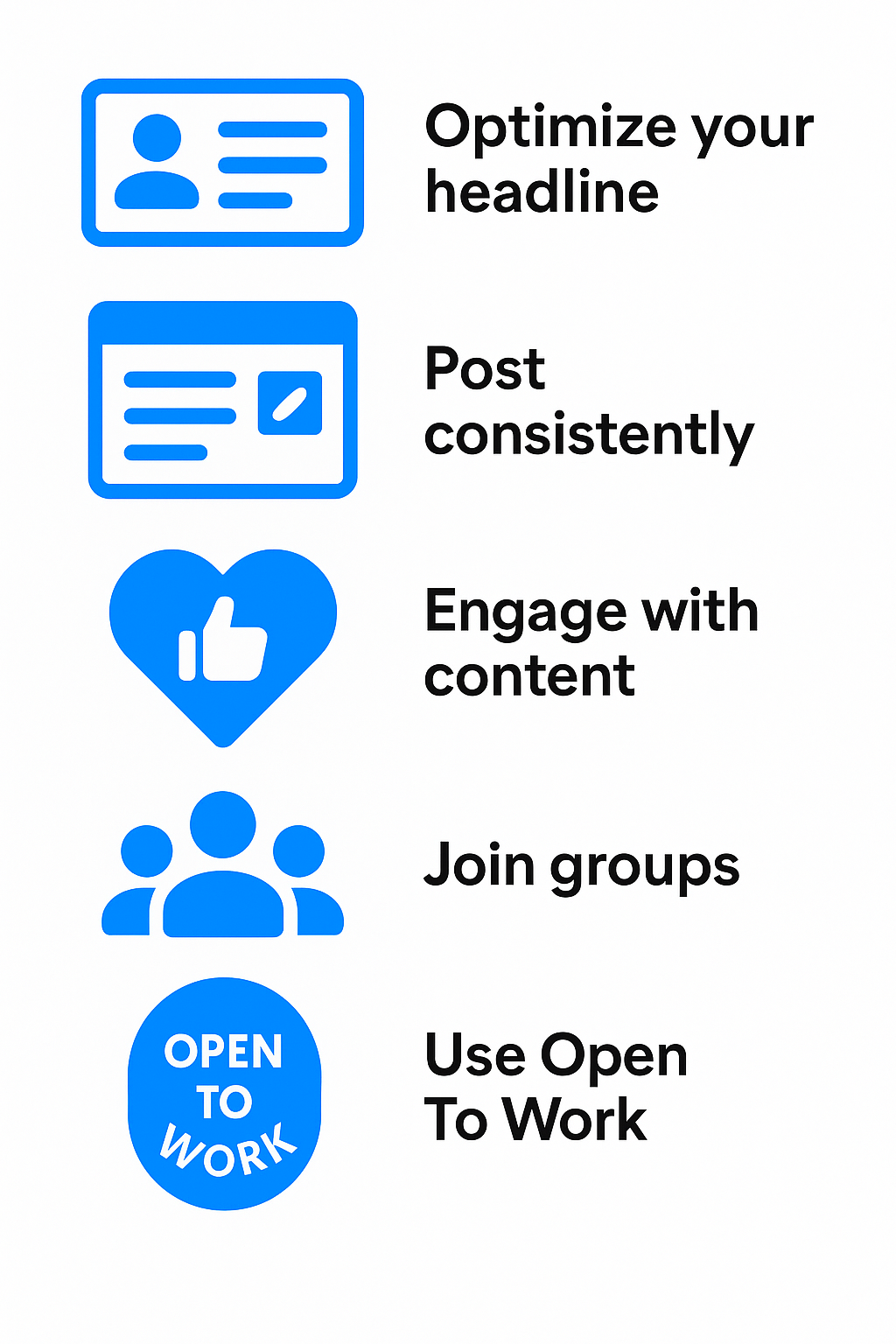
1. Optimize Your Headline & About Section
- Use keyword-rich phrases that match what recruiters, prospects, or peers search for (e.g., “B2B SaaS Sales Leader | Helping Startups Scale Revenue”).
- Your headline is the most visible part of your profile — treat it like an SEO title.
- The About section should tell a clear, engaging story about your skills, results, and goals.
Related: How to Level Up Your LinkedIn Page?
2. Post Consistently
- Share different content formats: text updates, carousels, polls, short videos.
- Consistency keeps you visible in the feed and triggers LinkedIn’s algorithm to boost your reach.
- Even one high-value post per week can steadily increase profile traffic.
3. Engage With Other People’s Content
- Comment thoughtfully on posts from your network and industry leaders.
- Add value (insights, data, or personal perspective) rather than generic “Great post!” replies.
- Engagement pushes your profile into new feeds and networks.
4. Join Relevant LinkedIn Groups
- Participate in groups related to your industry, skills, or career goals.
- Active members of groups often see each other’s profiles, which increases organic traffic.
- For job seekers: groups attract recruiters and hiring managers.
5. Use LinkedIn’s “Open To” Features
- Toggle “Open to Work” if you’re job hunting.
- Use “Open to Opportunities” for business, consulting, or networking interest.
- These signals push your profile into recruiter searches more often.
How to Use LinkedIn Profile Views Strategically
Seeing who viewed your profile is only half the story — the real value comes from how you act on those insights. Every profile view is a signal, and if you treat it strategically, you can turn curiosity into connections, conversations, and even opportunities.
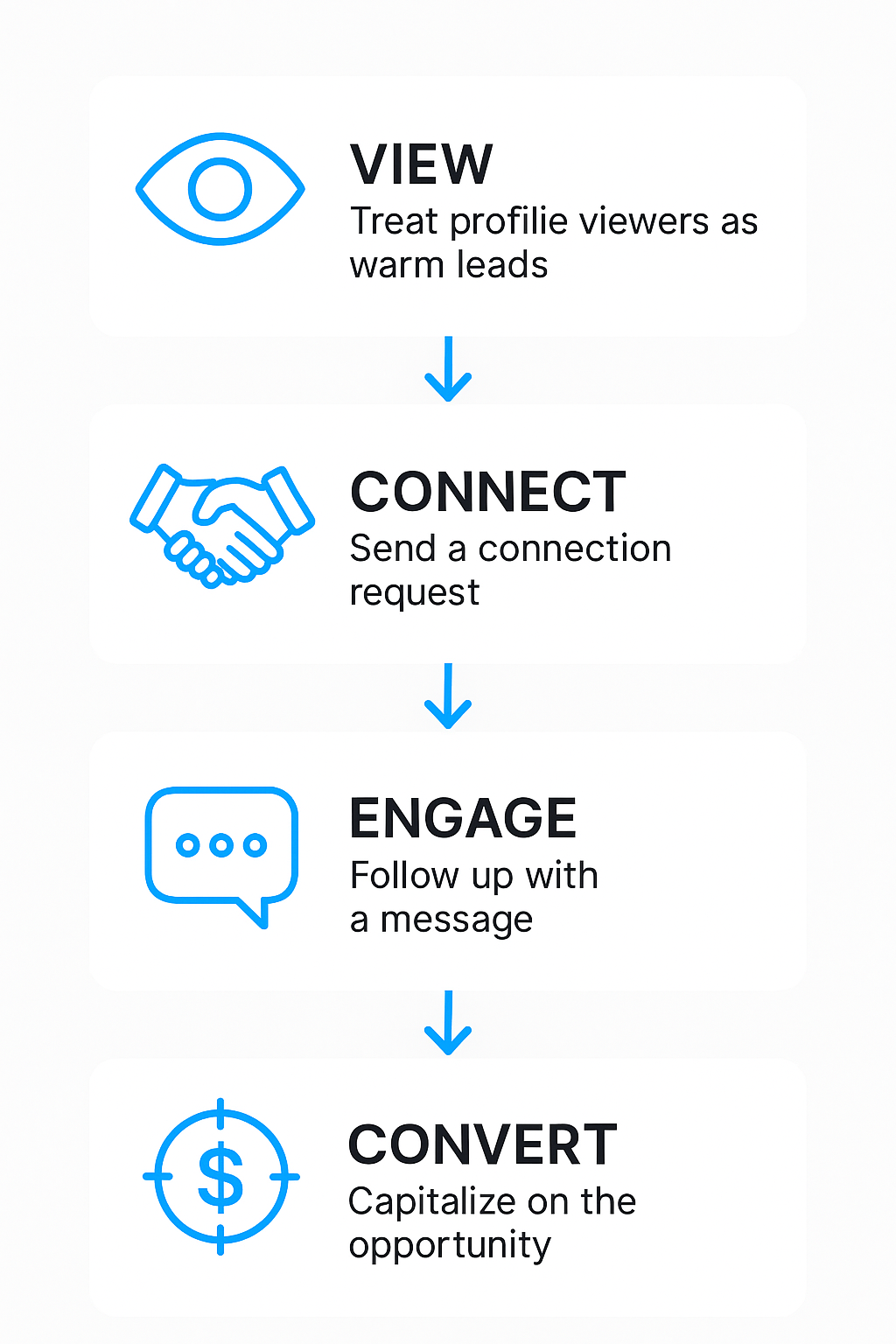
1. Treat Profile Viewers as Warm Leads (Sales)
- A profile view often means someone is interested in you or your company.
- For sales professionals, this is the equivalent of a prospect clicking on your website.
- Use it as a trigger: send a personalized connection request or message while your name is still fresh in their mind.
- Example: “Hi [Name], noticed you checked out my profile — happy to connect and share ideas around [topic].”
2. Follow Up With a Connection Request or Message
- Don’t wait too long; strike while interest is warm.
- If you have mutual connections, mention them for credibility.
- Keep it casual and value-driven, not pushy.
Related: Should You Automate LinkedIn Messages?
3. For Job Seekers: Gauge Recruiter Interest
- Recruiters frequently check profiles after reviewing applications.
- If you see repeat visits from hiring managers or recruiters, it’s a sign your application made an impact.
- Use that moment to reach out with a short, professional note:
- “Hi [Name], I noticed you viewed my profile — I’d love to learn more about opportunities at [Company].”
- “Hi [Name], I noticed you viewed my profile — I’d love to learn more about opportunities at [Company].”
Also Check: Top LinkedIn Profile Tips To Get You Noticed
4. For Founders & Thought Leaders: Build Brand Credibility
- High-profile viewers (investors, journalists, competitors) signal your brand visibility is growing.
- Founders can use this as a credibility metric when pitching to partners or investors.
- Watching competitor visits can also help you understand who’s paying attention to your positioning.
Pro Tip: Don’t just watch your profile views passively. Use them as real-time feedback loops to shape your networking, sales outreach, and personal branding strategy
Related: Your Personalized LinkedIn Strategy
FAQs
Can people see if you view their profile on LinkedIn?
Yes. By default, LinkedIn notifies users when you view their profile. You can avoid this by switching to Private Mode, but then you’ll lose access to your own viewer analytics.
Can I see who viewed my LinkedIn?
Yes, but it depends on your plan. Free accounts show the last 5 viewers, while Premium accounts unlock the full list from the past 90 days along with trend insights.
How do I stop LinkedIn from showing I viewed the profile?
Go to Settings → Visibility → Profile Viewing Options and switch to Private Mode. You’ll become anonymous when viewing profiles, but your own profile view data will also be restricted.
What is 1st, 2nd, and 3rd in LinkedIn profiles?
1st connections are people you’re directly connected with, 2nd are connections of your 1st-level contacts, and 3rd are people connected to your 2nd-level contacts.
What does 3+ mean in LinkedIn?
It means the person is beyond your extended network, outside of 1st, 2nd, and 3rd degree connections. You’ll see limited information unless you connect or share a group.
Are 1st connections always people you know?
Not necessarily. While LinkedIn encourages connecting with people you know, many users also connect with recruiters, industry peers, or professionals they’ve never met to grow their network.
Conclusion
On LinkedIn, profile views are your visibility currency. They tell you who’s noticing you, how often you’re appearing in searches, and where opportunities may be waiting.
By learning to check your profile views, manage your visibility settings, and act on those signals, you can turn curiosity into career growth, sales opportunities, and stronger personal branding.
Want more LinkedIn strategies? Try combining smart profile optimization with consistent networking efforts to keep your visibility high and your opportunities growing. Explore more at heyou.io.
September 26, 2025
| |9 min read
| |Articles
Check our recent articles
Stop begging colleagues for posts likes.
Auto-like your corporate posts and boost your social performance.